Selecting Features in 3D
With Architect 3D’s 3D Select Objects button, you can click features in a 3D view window and they are automatically selected on your 2D plan. This makes fine-tuning your design much easier. For example, you can easily select windows that may be stacked on top of each other in the 2D plan by clicking the window you want to select in 3D.
In the image below we’ve selected a table setting in the 3D view, and it is selected in the 2D plan and its properties appear on the Properties pane.
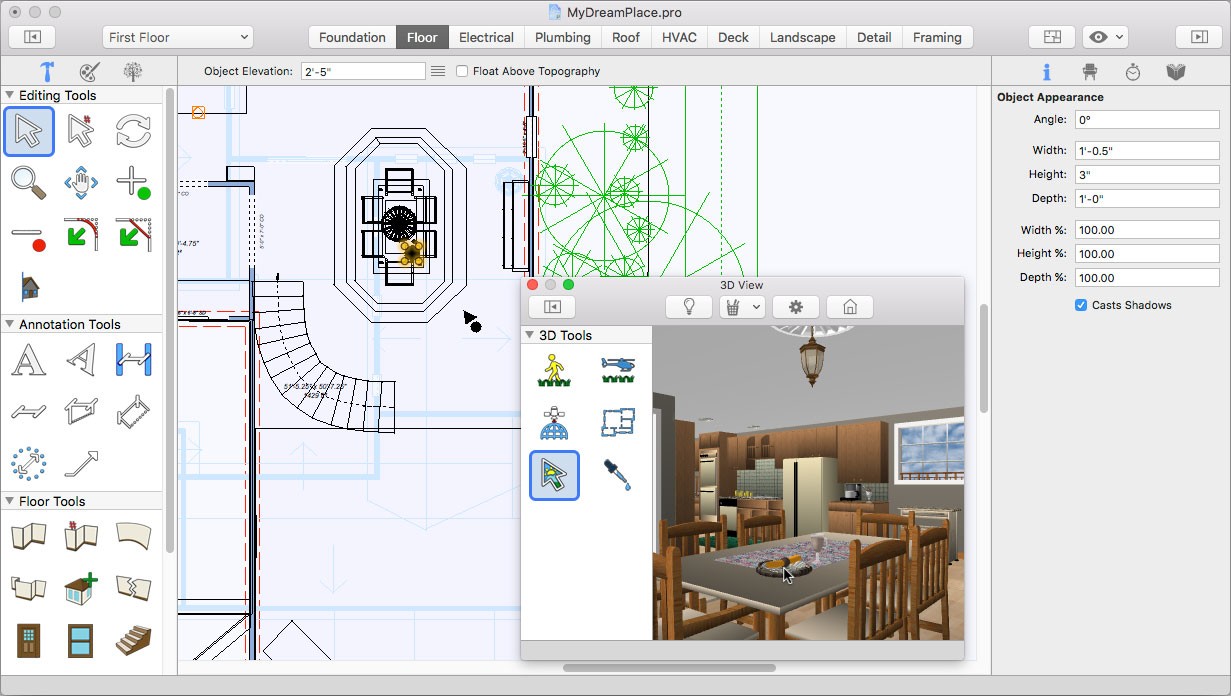
Note : You can select features on the active floor and active plan only. If the feature you click does not become active, make sure it is on the active floor and plan.
To select objects in the 3D view
1 Choose the Select Objects button  from the 3D Tools group.
from the 3D Tools group.
2 In the 3D View window, click to select a feature. That feature is activated in the design window and its properties appear on the Properties pane.