Drawing Curves
You can draw intricate curved flowerbeds and walls, among many other things, using the Curve Tool and the Convert To feature of Architect 3D.
Before you draw, you can choose how you want to draw the shape on the Properties pane in the right sidebar.
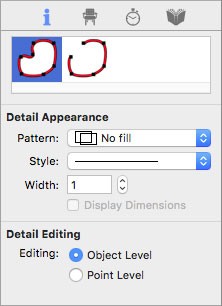
| Below are some references that may be useful as you design |
|---|
| Editing Detail Shapes Reshaping and Resizing 2D Objects AutoSnap and Alignment Options Elevating Objects Moving a Selection Nudging a Selection Changing Curve Tension Dimensioning Converting Details to Intelligent Features Filling a Shape with Plants |
To draw a curve
1 Choose the Curve button  from the Detail Tools group.
from the Detail Tools group.
2 On the Properties pane, choose how you want to draw the shape.
3 In the design window, click to set the start point and drag to define the length and angle of the polylines.
4 Continue to click points and drag to define the shape of the curve and then right-click to place.
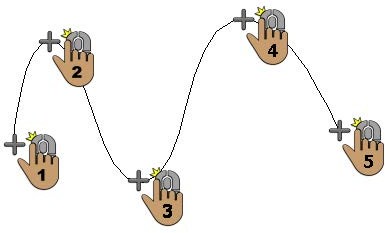 |
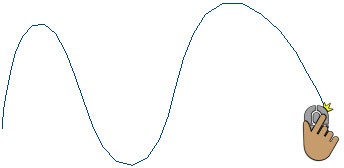 |
|---|---|
This example shows a curve drawn using the Open Curved Polygon shape