Defining Scale
The scale you choose defines the actual size of your model. All model templates print in this scale. For example, if you choose 1/2"=1', then a ten-foot wall prints as a five-inch template.
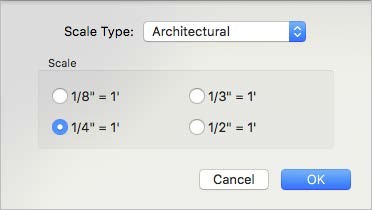
The following scale types are available:
Architectural offers an “X-inches-to-the-foot” scale (x representing a value).
Hobby offers standard gauge scale options.
Ratio offers a “1-to-X” scaling (x representing a value).
To select RealModel scale
1 Open the RealModel view and choose RealModel > Model Scale. A dialog appears.
2 Choose the Scale Type you want from the pop-up menu and select the Scale you want, and then click OK.