Outdoor Cabinet Properties
You can easily edit a cabinet after you’ve placed it in your drawing. From resizing base doors to adding additional drawers, each aspect of a cabinet is customizable. To access the different faces and components of a cabinet, click the cabinet Component button on the Properties pane in the right sidebar.
Cabinet Styles
The available properties depend on the cabinet style. You can change the cabinet style at any time as you design.
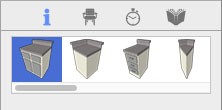
Cabinet Components
The Component pop-up menu lists the components on the active cabinet style that are available for editing. When you choose one of the components, its properties are displayed on the Properties pane. The cabinet components that are available for editing depending on the active cabinet style. For example, the Base Cabinet style includes Base Cabinet and Base Door components, while the Gas Grill styles do not include door components. Each of the available Component properties are described below.
Note : Always press Return to accept new values in a field.
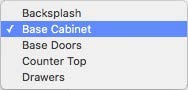
Backsplash

Backsplash Height defines the distance backsplash extends up from the cabinet.
Backsplash Depth defines the distance from the front of the backsplash to the wall.
Left, Right, and Back Visible checkboxes control the visibility of the backsplash on that corresponding side. When selected, a backsplash is visible on that edge; when deselected it is not visible.
Height defines the distance from the bottom of the bar top to the top.
Back Depth defines the distance the bar top extends away from the back of the cabinet.
Left Depth defines the distance the bar top extends away from the left backsplash (Left backsplash must be enabled).
Right Depth defines the distance the bar top extends away from the right backsplash (Right backsplash must be enabled).
Base Cabinet
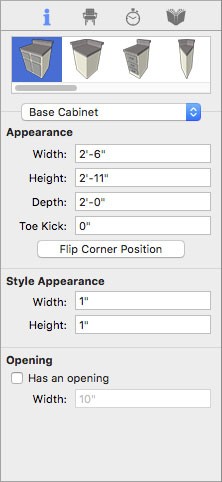
Width defines the overall distance from one side of the cabinet to the other side.
Height defines the distance from the bottom of the base cabinet to the top of the base cabinet.
Depth defines the distance from the front side of the cabinet to the back.
Toe Kick defines the height of the toe kick, measured up from the bottom of the cabinet.
Flip Corner Position button flips the corner where the angled outward facing cabinet is positioned to the opposite corner (applies to corner style cabinets only).
Style Width defines the distance between the side edges of the doors and drawers and the edges of the cabinet. When this value is adjust, the size and positioned of the doors and drawers is affected.
Style Height defines the distance between the top and bottom edges of the doors and drawers and the edges of the cabinet. When this value is adjust, the size and positioned of the doors and drawers is affected.
Has an Opening checkbox controls the whether or not the cabinet includes an opening in the center. When selected, an opening is added, and you can adjust the Width in the corresponding fields. When deselected, an opening is not included.
Base Doors/Drawers
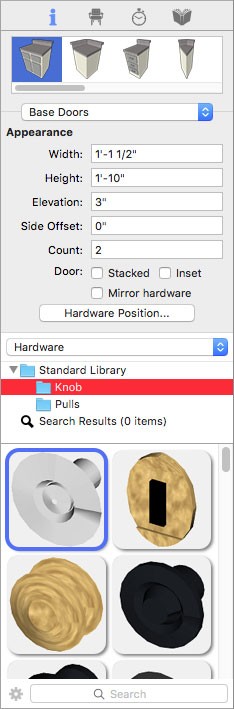
Width defines the distance from one side of an individual door or drawer to the other side.
Height defines the distance from the bottom of an individual door or drawer to the top.
Elevation defines the distance between the bottom of cabinet and the base of the component.
Side Offset defines the distance that the component is positioned from the side of the cabinet.
Count defines the number of doors or drawers.
Stacked Doors/Stacked Drawers checkbox controls whether base cabinet doors and drawers are position side-by-side or stacked one on top of the other. When selected, the components are stack on top of each other; when deselected they are positioned side-by-side.
Inset checkbox controls the display of the door or drawer. When selected, the component is inset as an opening; when deselected the door or drawer is displayed. (available for Base Door and Drawers only).
Mirror Hardware checkbox controls the position of the door hardware. When selected, all of the hardware is positioned at the same location on each door; when deselected the hardware is positioned in the top corner of the inside edge.
Hardware Positioning opens a dialog where you can click to specify the location for the hardware, then click OK.
Hardware Library provides access to the Knobs and Pulls libraries. To access the Hardware library, choose Hardware from the Library pop-up menu.
Facings Library provides style options for the door and drawer faces. To access the Cabinet Door Styles library, choose Facings from the Library pop-up menu.
Counter Top
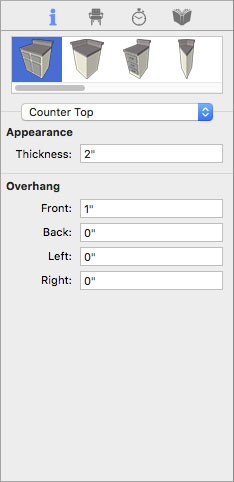
Thickness defines the distance from the bottom of the counter top to the top.
Overhang Front defines the distance the front edge of the counter top extends out from the cabinet.
Overhang Back defines the distance the back edge of the counter top extends out from the cabinet (applies to island cabinets only).
Overhang Left defines the distance the left edge of the counter top extends out from the cabinet.
Overhang Right defines the distance the right edge of the counter top extends out from the cabinet.