Using the Decorator Palette
Architect 3D Decorator Palette allows you to construct lists of commonly used colors and materials so they can be easily used throughout your design. Each palette is divided into as many as 15 groups, allowing you to assign each group to a room or other segment of your design.
You simply load the Decorator Palette with the colors and materials you want to apply to your 3D view, then save the palette for use in later sessions. When applying materials and colors, use the palettes you’ve created to establish an association between the palette and the surface in your design. If you want to change a material or color, you can apply a new one to the palette and all of the surfaces where that content is applied is updated. Decorator Palettes can even be exported and imported for use in different drawings.
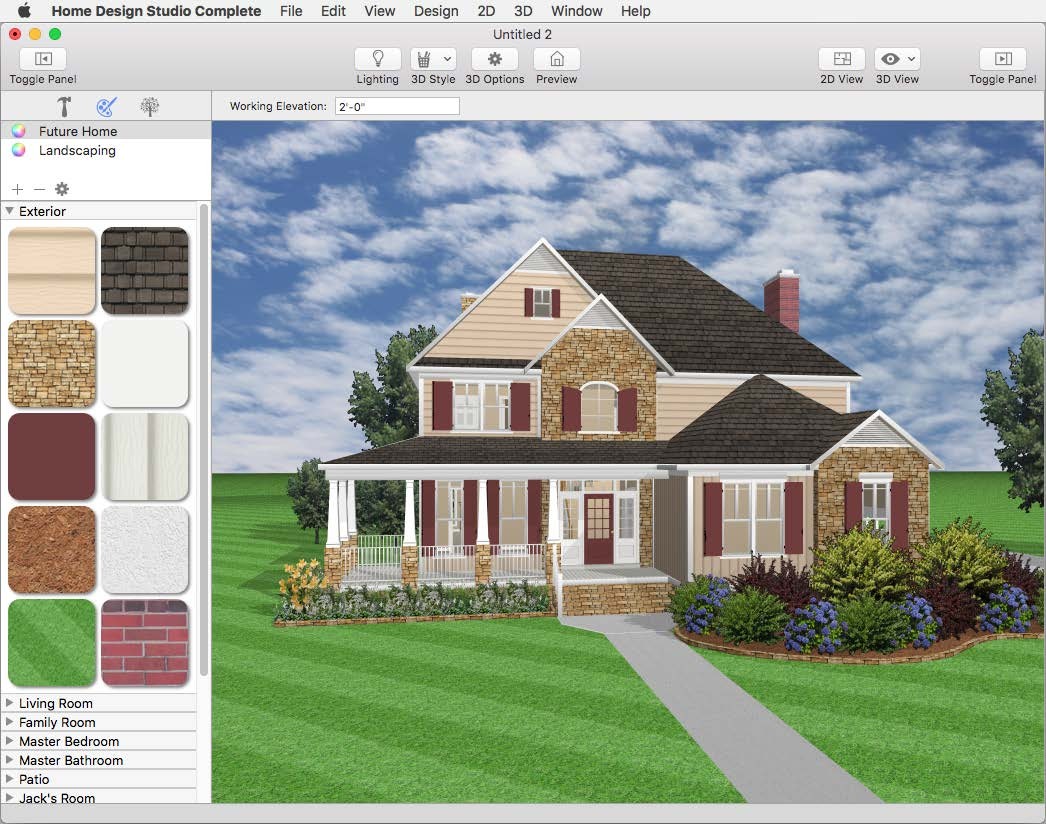
Note : A 3D view must be open to view the palettes
To build a palette
1 Open a 3D view window and, in the left sidebar, click the Decorator Palettes button 
2 Drag a color or material from a content library into an empty palette space.
To apply colors and materials from the palette
- Drag the color or material you want from the palette space to the surface in 3D. The selection appears in the 3D View.
To clear a palette entry
- Right-click the entry you want to remove and choose Clear Palette Entry from the shortcut menu.