Drawing Sidewalks, Pathways, and Driveways
In Architect 3D, you can design sidewalks, pathways, and driveways, using the same tool. Once a pathway is drawn, you can customize it by applying any material to suit your needs.
By default, the pathway is drawn using a curved style. You can change this, as well as the width, on the Properties pane in the right sidebar before or after you draw.
Pathways are drawn with a default material, which you can change by applying a different material.

| Below are some references that may be useful as you design |
|---|
| Pathway/Driveway Properties Reshaping and Resizing 2D Objects AutoSnap and Alignment Options Elevating Objects Moving a Selection Nudging a Selection Component Description Applying Paint Colors Applying Building Materials |
To add a pathway
1 Choose the Pathway/Driveway button  from the Landscape Tools group.
from the Landscape Tools group.
2 In the design window, click to set the start point and drag to define the shape of the pathway or driveway.
3 Continue to click points and drag to define the shape of the pathway or driveway and then right-click to place.
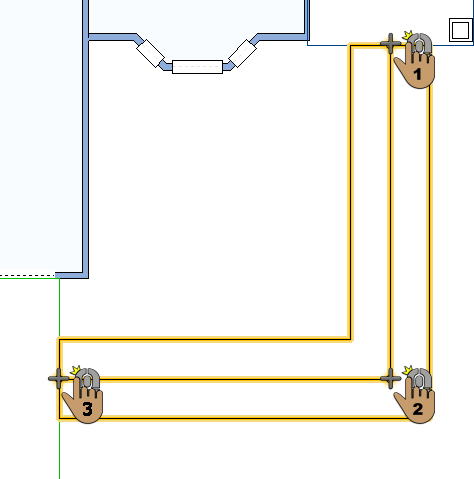 |
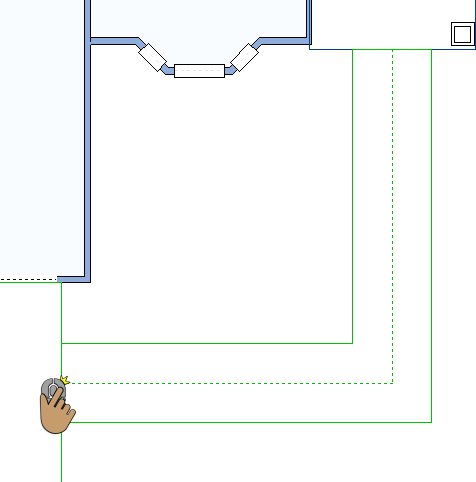 |
|---|---|
In this example the width is 4'-0" and the Style is Straight.