Move To Plan
With Architect 3D, you can move selections to different plan layers; Move to Floor deletes these entities from their original position. This will be useful if you want to move a feature between two stories that you have drawn.
To move features from one plan to another
1 Choose the Select Objects button  from the Editing Tools group and then click to select the entity you want to move (hold down Shift as you click to select multiple entities).
from the Editing Tools group and then click to select the entity you want to move (hold down Shift as you click to select multiple entities).
2 Choose Edit > Move to Plan then choose the plan where you want the feature to appear.
Note : Items on a hidden layer are not available during a Select All process and will not be moved along with the other items and features in your drawing.
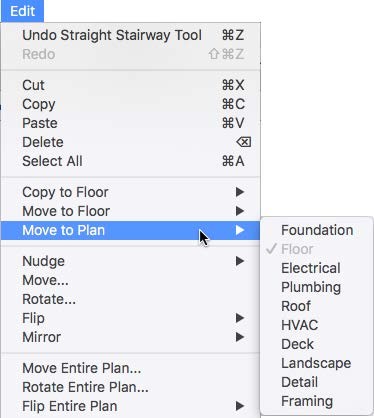
(alternatively) Right-click the entity you want to move and choose Move to Plan from the shortcut menu, then choose the plan where you want the entity to appear from the submenu.
(alternatively) Click with two fingers on the trackpad, to select the entity you want to move. Then choose Move to Plan from the shortcut menu, and choose the plan where you want the entity to appear from the submenu.