3D Objects Libraries
Architect 3D lets you add a variety of 3D objects to enhance the presentation of your design. The 3D Objects Standard Library offers many categories of objects for you to add to the interior and exterior. Additionally, the 3D Objects User Library allows you organize your 3D Objects into your own categories and edit object details.
When a category is selected its contents are displayed in the Preview Bar. You can then drag an object into the design window or directly into a 3D view window. When dropped into a 3D view, the object elevation is based on the location of your pointer. If dropped onto a floor or ceiling surface, the object is automatically placed at the surface elevation.
Objects only appear in 3D when you are viewing in 3D mode; in the design window objects appear as 2D symbols. The 3D Objects library is accessible at any time and objects can be placed on any plan tab.
For details on importing 3D objects, see “Importing Files”
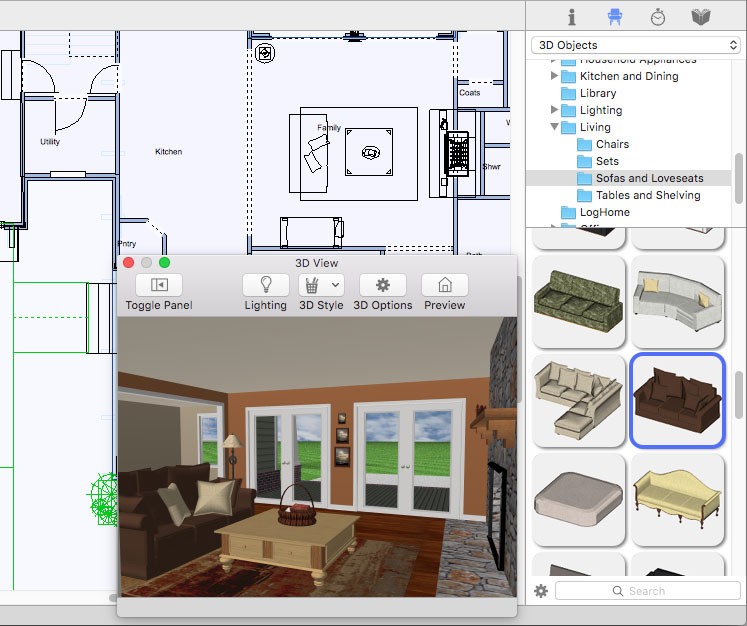
There are also a number of library options for organizing content as you design. For information on creating User Libraries, see “Organizing Library Content”
To add 3D objects to your design
1 In the right sidebar, click the Content tab  . A pop-up menu is available in the pane that appears.
. A pop-up menu is available in the pane that appears.
2 Choose 3D Objects from the pop-up menu and then choose the library category you want.
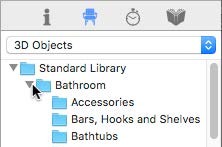
Most of the library categories are organized into sub-categories, contained within disclosure triangles, for example, the Bathroom library. To access those libraries, click the disclosure triangle.
3 Scroll through the previews in the Preview Bar and drag the object you want into the design window or into a 3D view window.
(optional) Drag the object you just placed to move it to another location in the design.