Drawing Polygons
You can draw open or closed polygons that can be easily converted into walls, roof sections, floors or floor cutouts, topography, and so on.
Before you draw, you can choose how you want to draw the shape on the Properties pane in the right sidebar.
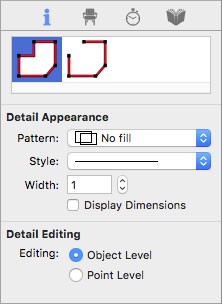
| Below are some references that may be useful as you design |
|---|
| Editing Detail Shapes Reshaping and Resizing 2D Objects AutoSnap and Alignment Options Elevating Objects Moving a Selection Nudging a Selection Changing Curve Tension Dimensioning Converting Details to Intelligent Features Filling a Shape with Plants |
To draw a polygon
1 Choose the Polygon button  from the Detail Tools group.
from the Detail Tools group.
2 On the Properties pane, choose how you want to draw the shape.
3 In the design window, click to set the start point and drag to define the length and angle of the polylines.
4 Continue to click points and drag to define the shape of the polygon and then right-click to place.
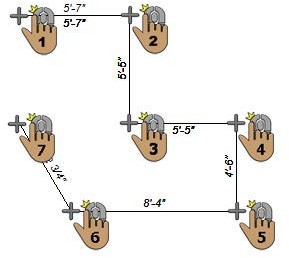 |
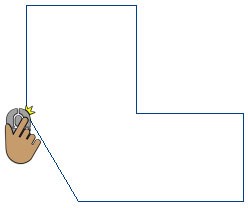 |
|---|---|
This example shows a polygon drawn using the Closed Polygon shape