Setting the Unit of Measurement
You can set units of measurement by selecting either English or Metric measurements. You can also set the default measurement units for new files and options to be applied when any previously-drawn design is opened.
Below are the settings that are available from the Preferences dialog. These settings control the default measurements used for new drawing files. To edit the measurement settings for the current drawing only, choose Design > Unit of Measure.
English measurement
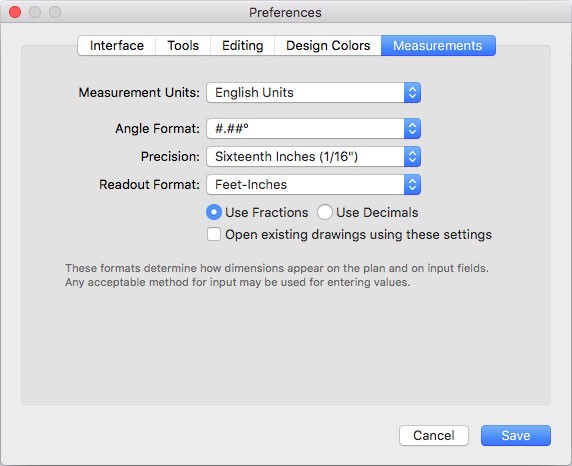
Angle Format defines the number of decimal points you want to use.
Precision defines how precise you want the measurements to be.
Readout Format defines the format you want.
You can choose to display the dimensions using fractions or decimals.
When the “Open existing drawings using these settings” checkbox is selected, these defaults apply to any previously-drawn design when the file is opened.
Note : This is only available on the Preferences window.
Metric Measurement

Angle Format specifies the number of decimal points you want to use.
Readout Format specifies the format you want.
When the “Open existing drawings using these settings” checkbox is selected, these defaults apply to any previously-drawn design when the file is opened.
Note : This is only available on the Preferences window.
To set default measurement units
1 Choose Architect 3D > Preferences (or press Command-Comma (,)). The Preferences dialog appears.
2 Click the Measurements tab and choose the measurement units you want and adjust the available settings as needed, then click Save.
To set current plan measurement units
1 Choose Design > Unit of Measure. A dialog appears.
2 Choose the measurement units you want and adjust the available settings as needed, then click OK.