Drawing Rectangles and Squares
With Architect 3D, you can draw items that will appear only in the 2D design window. If you choose, these shapes can be converted to a variety of features, for instance walls, stairways, pathways, edging, and more. Rectangles can also be used as label boxes for your printed plans or can be converted to walls or flooring.
Before you draw, you can choose how you want to draw the shape on the Properties pane in the right sidebar.
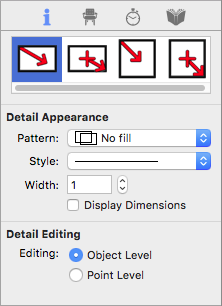
| Below are some references that may be useful as you design |
|---|
| Editing Detail Shapes Reshaping and Resizing 2D Objects AutoSnap and Alignment Options Elevating Objects Moving a Selection Nudging a Selection Changing Curve Tension Dimensioning Converting Details to Intelligent Features Filling a Shape with Plants |
To draw rectangles and squares
1 Choose the Rectangle button  from the Detail Tools group.
from the Detail Tools group.
2 On the Properties pane, choose how you want to draw the shape.
3 Use the Drag-to-Size drawing method to set the angle and length for the shape.
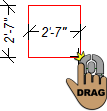 |
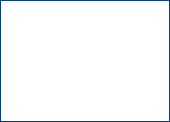 |
|---|---|
This example shows a rectangle drawn using the Rectangle From Corner shape