Adding Home Theater Components
Creating and customizing your home theater couldn’t be easier. There is an entire set of tools available to add audio and video components to your design, with just a couple of mouse clicks. These components have default elevations and orientations. For example, the Video Projector button attaches the video projector to the ceiling. The home theater components are displayed with dimensions, as you drag along a wall or move the cursor around the design window, which indicate the distance from the center of the component to the nearest wall or other components in the design. You can reposition any of the home theater components using basic editing techniques.
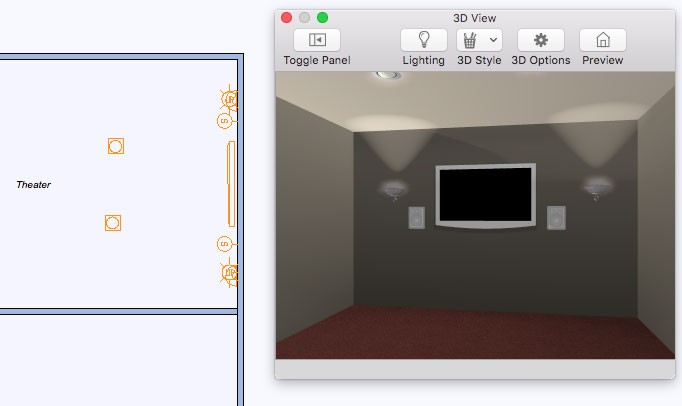
| Below are some references that may be useful as you design |
|---|
| Rotating a Selection Elevating Objects |
To add a flat screen television
1 Choose the Flat Screen Television button  from the Electrical Tools group.
from the Electrical Tools group.
2 Use the Click Once to Place drawing method to place the component in your design. By default, the
television is placed on the floor.
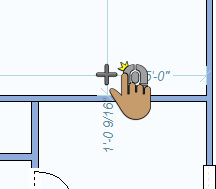 |
 |
|---|---|
To add a video projector
1 Choose the Video Projector button  from the Electrical Tools group.
from the Electrical Tools group.
2 Use the Click Once to Place drawing method to place the component in your design. By default, the projector is placed on the floor. By default, the video projector is attached to the ceiling, based on the default ceiling height.
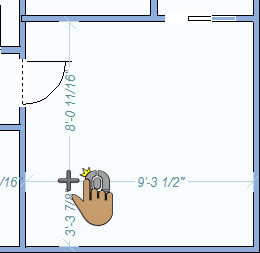 |
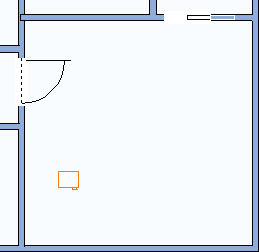 |
|---|---|
To add a satellite dish
1 Choose the Satellite Dish button  from the Electrical Tools group.
from the Electrical Tools group.
2 Use the Click Once to Place drawing method to place the component in your design. By default, the satellite dish is placed at ground level.
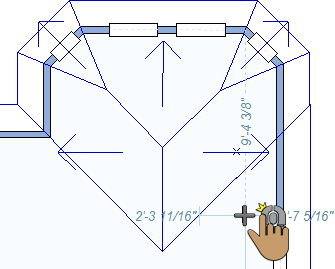 |
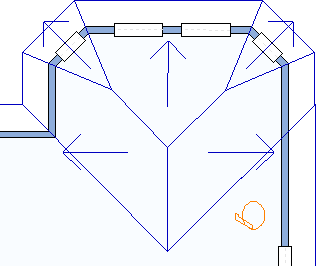 |
|---|---|
To add a satellite receiver
1 Choose the Satellite Receiver button  from the Electrical Tools group.
from the Electrical Tools group.
2 Use the Click Once to Place drawing method to place the component in your design. By default, the receiver is placed on the floor.
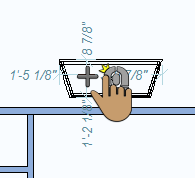 |
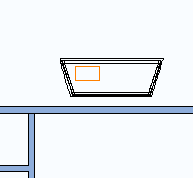 |
|---|---|
To add wall speakers
1 Choose the Wall Speaker button  from the Electrical Tools group.
from the Electrical Tools group.
2 Use the Drag Along Wall drawing method to position the wall speaker on the side of a wall where you want it and release to place.
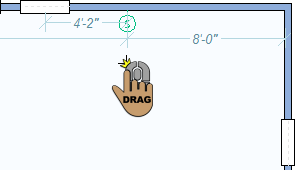 |
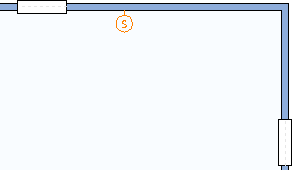 |
|---|---|
To add ceiling speakers
1 Choose the Ceiling Speaker button  from the Electrical Tools group.
from the Electrical Tools group.
2 Use the Click Once to Place drawing method to place the component in your design. The ceiling speaker is placed based on the auto ceiling elevation.
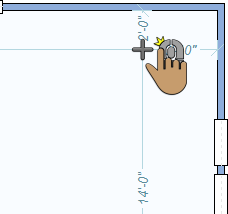 |
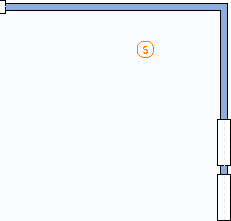 |
|---|---|
To add floor speakers
1 Choose the Floor Speaker button  from the Electrical Tools group.
from the Electrical Tools group.
2 Use the Click Once to Place drawing method to place the component in your design.
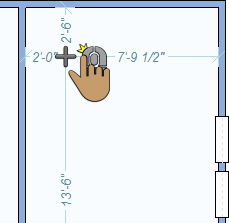 |
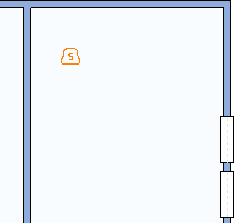 |
|---|---|