Left Sidebar
The left sidebar contains the Tools pane, Decorator Palette pane, and Plant Inventory pane. You can hide the sidebar to give you more space to draw or show the sidebar to access the panes and their contents. When the sidebar is visible, you can resize it by dragging the edge.
To control the left sidebar
- Click the Left sidebar button
 to collapse or expand the sidebar.
to collapse or expand the sidebar.
(alternatively) Choose View > Hide Left Panel or Show Left Panel (or press Command-[).
Tools pane
The Tools pane include three sets of groups: Editing Tools, Annotation Tools, and Plan Tools. Each group can be collapsed and expanded as needed.
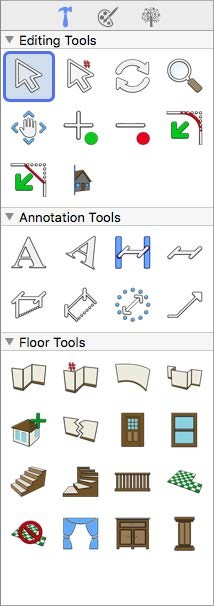
Editing Tools group
The Editing Tools group contains tools you’ll use to select, rotate, zoom, and so on.
Annotation Tools group
The Annotation Tools group contains text and dimension tools.
Plan Tools group
The Plan Tools group displays the tools available in the active plan. For example, the
Floor Plan includes toolsets for drawing walls, stairs, railings, and floors.
By editing the preferences settings, you can configure the tool display style and which tools are visible in each group.
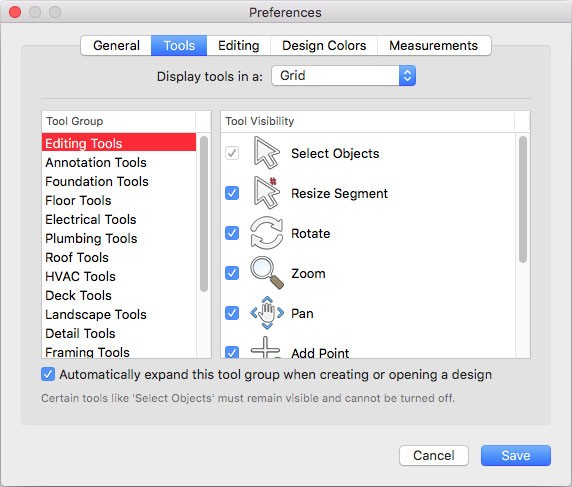
Display Style You can choose to display tools in a Grid or in a Table.
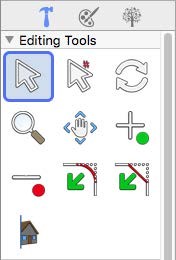 |
 |
|---|---|
Grid Table
Tool Group/Tool Visibility You can choose the tools you want to be visible in each of the tool groups. By default, all tools are visible, but you can deselect the tools you want to hide in each group. Tools that are not available cannot be hidden (for example, Select Objects).
Automatically Expand checkbox controls if a tool group appears collapsed or expanded when the application opens.
To configure the tools pane display
1 Choose Architect 3D > Preferences. The Preferences dialog appears.
2 Click the Tools tab and edit the preferences, then click Save.
Decorator Palette pane
The Decorator Palette lets you organize materials for use in your design. For more information, see “Using the "Decorator Palette”.
Plant Inventory pane
The Plant Inventory pane keeps track of all of the plants in your design. For more information, see “Plant Inventory”