Adding Rooms
You can create rooms with a few simple clicks of the mouse. Architect 3D allows you to use predesigned room dimensions and customize these dimensions, or create your room from scratch.
The QuickStart toolbar features eleven color-coded room types, as well as the option to create a custom room to be saved in the toolbar. Simply drag your room type into the design window and change your room’s dimensions if you wish. When you’re finished placing rooms, click the Continue button to update your design!
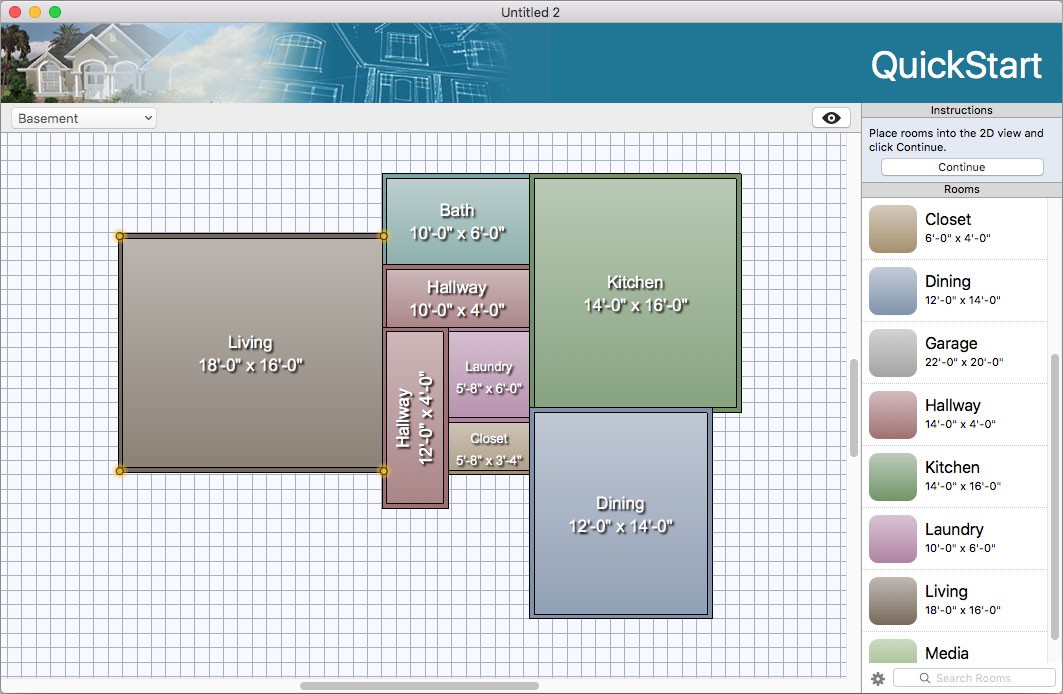
To control which floor you are working on, see “Work on Floor”
To place auto-sized rooms
1 Click to select the room you want to place and then click in the design window to place the room. Continue to place rooms until you’ve created the desired design.
2 Click the Continue button to edit your design in the design window.
To control the visibility of overlapping rooms
- Double-click the room you want to bring to the front.
To resize rooms
- Select the room you want to resize and drag a corner point to the desired size.