AutoClick Placement
AutoClick Placement allows you to tag the surfaces where you want a color, material or other content applied and then apply it in your design all at once. This offers flexibility in choosing only certain surfaces on one object or different surfaces on multiple objects in your design.
Note : When SmartWand is enabled, AutoClick Placement is disabled. For information on enabling and disabling SmartWand, see “Using the SmartWand”
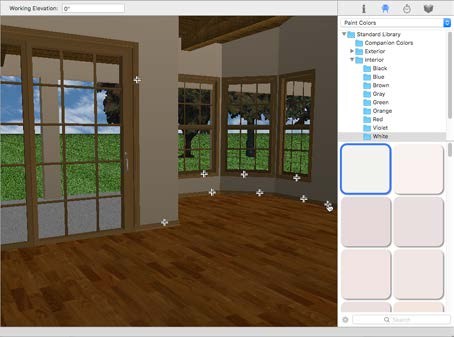 |
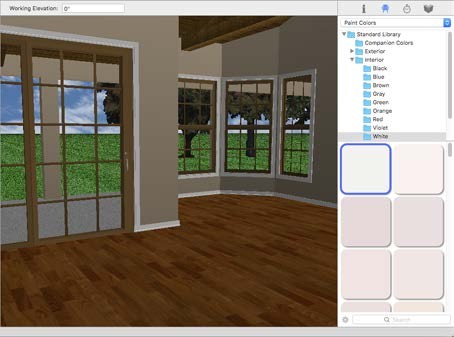 |
|---|---|
To use AutoClick Placement
1 Find the content you want to apply from one of the libraries in the Content tab and select it in the Preview Bar.
2 Click in the 3D view (or design window for plants or objects) to make the window active.
3 Press the Option key. Notice the pointer changes to a pointing finger. This means auto-click placement is active.
4 With the Option key pressed, click each surface where you want the selection to appear to tag the surface. A crosshair appears on each surface.
5 To place, release the Option key and the series is visible in the 3D view.