Adding Lighting and Shadows
With Architect 3D, you can customize the lighting and shadows. You can virtually see how that big oak tree casts shadows into your living room window.

To adjust lighting settings
1 Open a 3D View window and click the Lighting button  in the 3D View toolbar. A dialog appears.
in the 3D View toolbar. A dialog appears.
(alternatively) Choose 3D > Lighting Options.
2 Edit the settings as needed and then click Apply and render the design to see the effect.
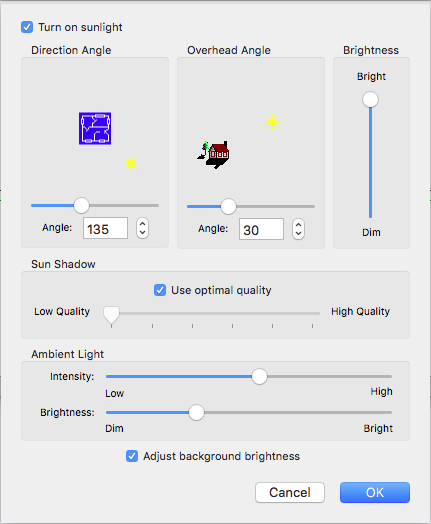
Turn sunlight on checkbox enables all of the sunlight settings in the 3D when selected; the sunlight settings are ignored when deselected.
Direction Angle slider controls the direction from which the sun shines. Drag the slide to position the sun around the plan or use the Angle field or stepper controls to specify the angle you want.
Overhead Angle slider controls the sun’s angle in the sky. Drag the slider to adjust the angle from which the sun shines or use the Angle field or stepper controls to specify the angle you want.
Brightness slider increases or decreases the sun’s brightness. Drag to adjust the brightness as needed.
Sun Shadow settings are disabled when “Use optimal quality” is selected. To edit the settings, deselect the Use optimal quality checkbox and drag the slider to change the sun’s shadow quality. (A lower shadow quality speeds up rendering times, while a higher quality slows down rendering times.)
Ambient Light is controlled by the Intensity and Brightness settings. Drag the sliders to increase or decrease the ambient light appearance.
Adjust Background Brightness checkbox controls if the background image is affected by the Sunlight or Ambient Light settings. When selected, lighting settings affect the background as well; when deselected the background is not updated when lighting settings are changed.
Note : You can further specify the sun positioning by defining your exact location, as well as the date and time. For more information, see “Customizing the Sun Position”
To render shadows to a 3D view
1 Open a 3D View window, as explained previously.
2 Choose 3D > Render Shadows. Shadows are rendered in the 3D View.
To control shadow quality
1 Open a 3D View window, as explained previously.
2 Choose 3D > Shadow Quality then choose the quality you want from the submenu.