Printing RealModel Templates
The templates are used to guide you as you build your RealModel. They specify which wall section is attached to other walls and where doors and windows are placed. When printing your RealModel, you can print an entire floor at a time, or choose the particular template you want to print. For example, you could print all of the wall templates and assemble them, and then print all of the roof templates and assemble those.
The printing options are available from the RealModel menu.
To print an entire floor
1 Choose RealModel > Print Floor Template and choose which floor you want to print.
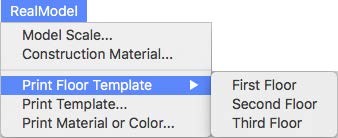
2 In the dialog that appears, confirm your default printer selection, and other print settings, then click
Print.
To print an entire template
1 Choose RealModel > Print Template. A dialog appears.
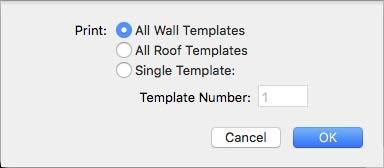
- Print All Wall Templates Prints all of the walls in the design.
- Print All Roof Templates Prints all of the roofs in the design.
- Print Single Template Prints an individual template from your design. Enter the template number you want to print from the RealModel view.
2 Select the template you want and click OK.
3 In the dialog that appears, confirm your default printer selection, and other print settings, then click
Print.