Defining Lot Properties
The Lot Properties dialog allows you to control not only the size of your lot, but how it is rendered in 3D. You can access the lot properties from the Design menu.
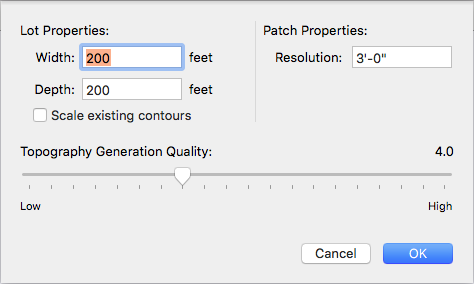
Lot Properties settings define the Width and Depth of your lot. Enter values in the corresponding fields to define the size of the lot.
If you’re editing a design that includes topography lines and you want them to resize based on your lot size, select the “Scale existing topography lines on resize” checkbox. If you want the topography lines to remain the same size, deselect the checkbox.
Type the size of the Patch Resolution you want. A lower value results in a more accurate 3D rendering of your topography, but may also impact performance.
Drag the Topography Generation Quality slider to increase or decrease the topography generation quality. Higher generation quality reduces rendering speed.
To edit lot properties
1 Click Design > Set Lot Properties. A dialog appears.
2 Edit the settings as needed and then click OK.