Show Welcome Window at Startup
You can toggle the initial Welcome window on and off depending on your preferences. The Welcome window offers options for starting a new design or opening a design you’ve been working on. Additionally, the Welcome window provides access to training material, sample plans, and special offers specifically for Architect 3D users.
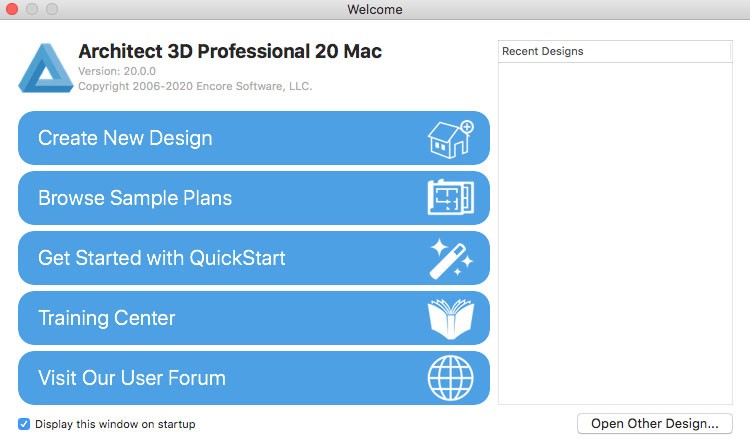
When creating a new design, you’ll then specify your project settings. For more information on project settings, see “Floor Settings”
To hide Welcome window at startup
1 Choose Architect 3D > Preferences (or press Command-,).
2 Click the General tab and deselect the “Display the welcome window” checkbox.
3 Click Save.
(alternatively) When the Welcome window is open, deselect the “Display this window on startup” checkbox.
To show Welcome window at startup
1 Choose Architect 3D > Preferences (or press Command-,).
2 Click the General tab and select the “Display the welcome window” checkbox.
3 Click Save.