Plant Inventory
Architect 3D keeps track of which plants you have used in your landscape. The Plant Inventory pane shows all plants that are on the visible plan and on the active floor. From this pane, you can easily find and/or replace all occurrences of each plant in your design.
When the Plant Inventory pane is visible, you can select all occurrences of a plant in your design, delete plants from your design, and replace plants in your design by dragging a different plant onto an existing plant in the Plant Bar.
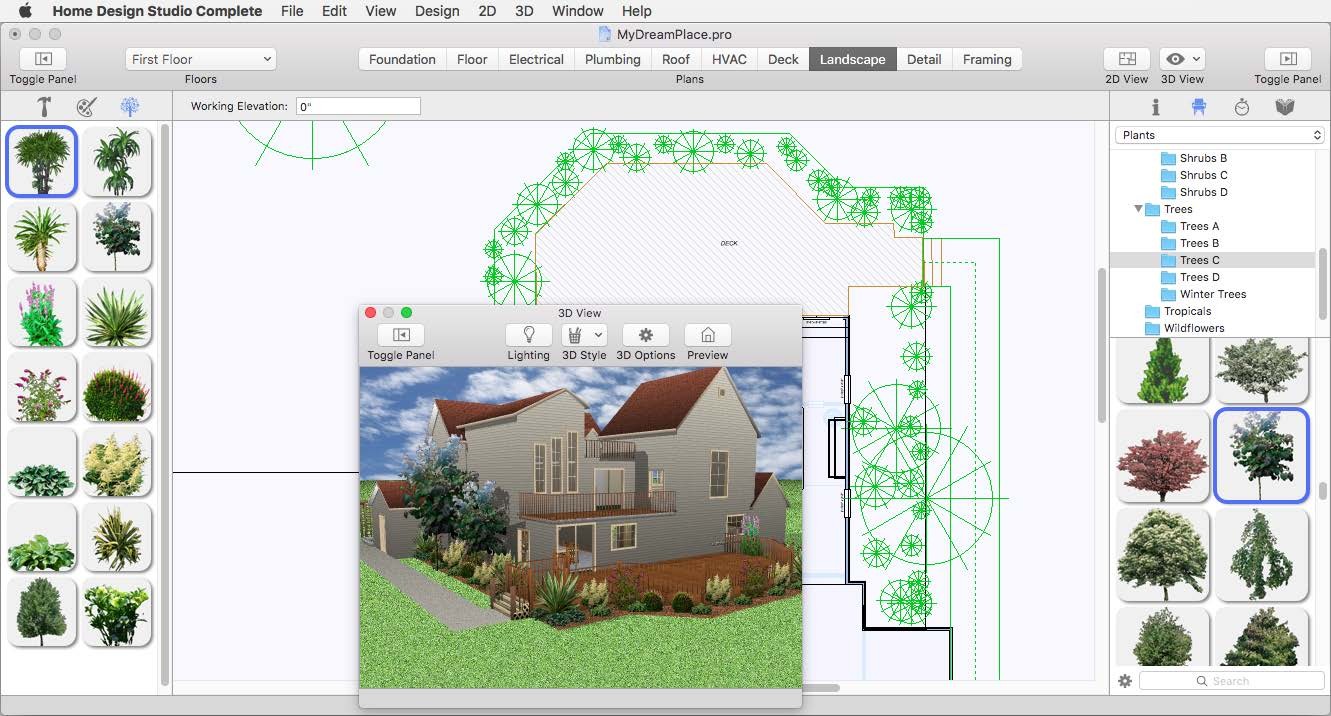
To select all occurrences of a plant in your design
- In the left sidebar, click the Plant Inventory tab
 and then right-click a plant and choose
and then right-click a plant and choose
Select Plants. All occurrences of that plant are selected in the plan.
To delete a plant
- In the left sidebar, click the Plant Inventory tab
 and then right-click a plant and choose
and then right-click a plant and choose
Delete Plants. All occurrences of that plant are deleted from the design.
To replace all occurrences of a plant
1 Select the plant you want from the Plants library. For more information on accessing the Plants library, see “Plants Libraries”
2 In the left sidebar, click the Plant Inventory tab  to see all of the plants in your design.
to see all of the plants in your design.
3 Drag the plant from the Preview Bar into the Plant Inventory pane to replace the existing plant with the plant you want. All occurrences of that plant are updated in the design.