2D Symbols Library
The 2D Symbols library includes many categories of symbols for you to add to you design. When a category is selected its contents are displayed in the Preview Bar. You can then drag-and-drop a symbol into your design. These are visual representations you can add to your design that do not appear in the 3D view.
Additionally, the 2D Symbols User Library allows you organize your 2D Symbols into your own categories and edit object details. For more information on the different content libraries, see “Organizing Library Content”
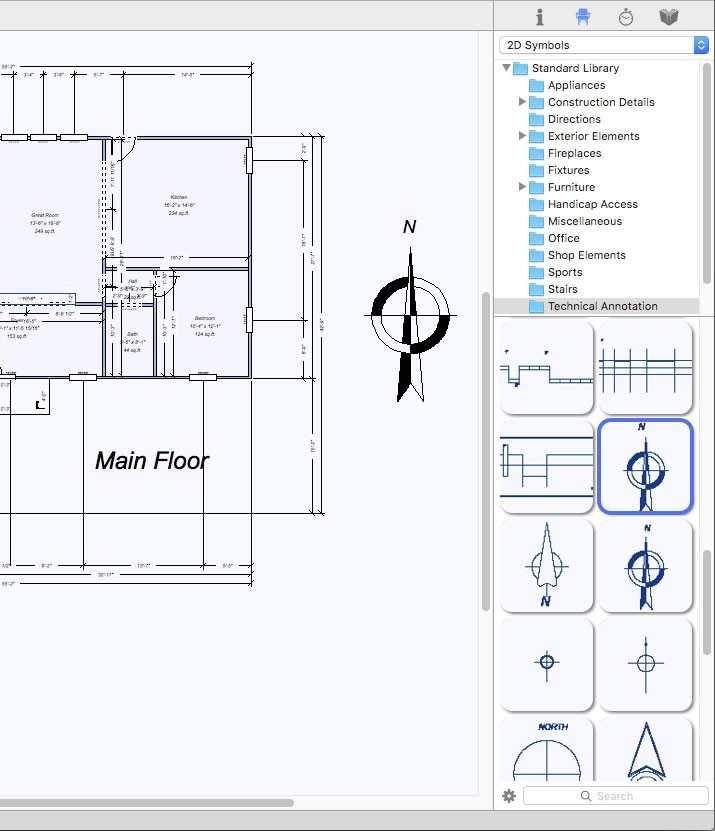
To add 2D symbols
1 In the right sidebar, click the Content tab. A pop-up menu is available in the pane that appears.
2 Choose 2D Symbols from the pop-up menu and then choose the library category you want.
Most of the library categories are organized into sub-categories, contained within disclosure triangles, for example, the Construction Details library. To access those libraries, click the disclosure triangle.
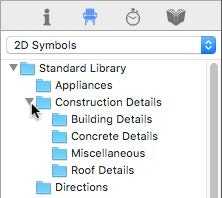
3 Scroll through the previews in the Preview Bar and drag the object you want into the design window. (optional) Drag the object you just placed to move it to another location in the design.