Rotating a Selection
Using the rotate feature, you can easily spin an entity around any point. This is useful when you want to face an entity in a different direction from which it was drawn. Using the Rotate Tool, you can freely rotate the selection, or you can specify the exact amount of rotation, using the Rotate dialog. Selections are rotated around their center point.
To freely rotate an entity
1 Choose the Rotate button  from the Editing Tools group and then click to select the entity you want to rotate.
from the Editing Tools group and then click to select the entity you want to rotate.
2 Drag in the direction that you want the entity to rotate.The degree of rotation appears in the Status Bar, as you drag.
To rotate by specifying an amount
1 Choose the Select Objects button  from the Editing Tools group and then click to select the entity you want to rotate.
from the Editing Tools group and then click to select the entity you want to rotate.
2 Choose Edit > Rotate. A dialog appears. (alternatively) Double-click the Rotate button.
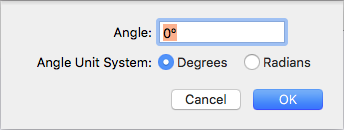
3 Select Degrees or Radians then enter the angle you want the selection rotated.
4 Click OK. The selection is rotated.