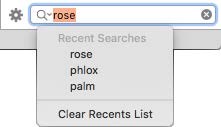Finding Plants
Architect 3D includes thousands of plants to make designing your landscape easy and fun. PlantFinder is a powerful sorting engine that lets you see only the plants that fit your particular criteria. You can also find plants that are already in your design or by searching for a plant name.
Sorting Plants
By selecting the plant characteristics you want and deselecting the ones you don’t want, you can filter the plants that are displayed in the Preview Bar for a selected plant category. Only the plants matching all of the selected options are displayed in the Preview Bar.
Tip: To narrow your search, check fewer boxes.
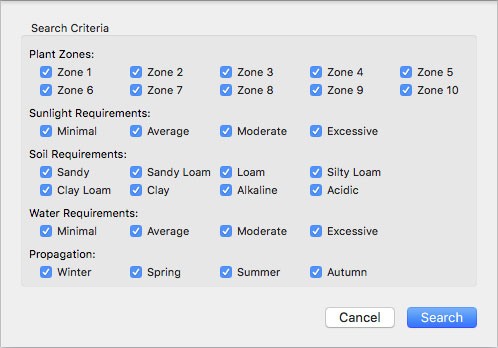
To sort plants
1 In the right sidebar, click the Content tab and choose Plants from the pop-up menu.
2 At the bottom of the Content pane, click the gear button and choose and choose PlantFinder from the pop-up menu. The PlantFinder appears.
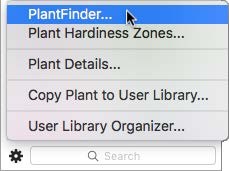
3 Deselect the criteria that does not meet your needs, then click Search. Only the plants matching all the variables selected are displayed in the Preview Bar when viewing a plant category.
Locating a Plant in your Design
With so many plant options, you may lose track of where you found a plant that you’ve added to your design. There is an easy way to track down a plant from your design window or from a 3D view window.
To locate a plant in the design window
- In the design window, right-click the plant you want to locate and choose Locate Plant on the submenu. The plant category is displayed on the Content pane and the plant is selected in the Preview Bar.
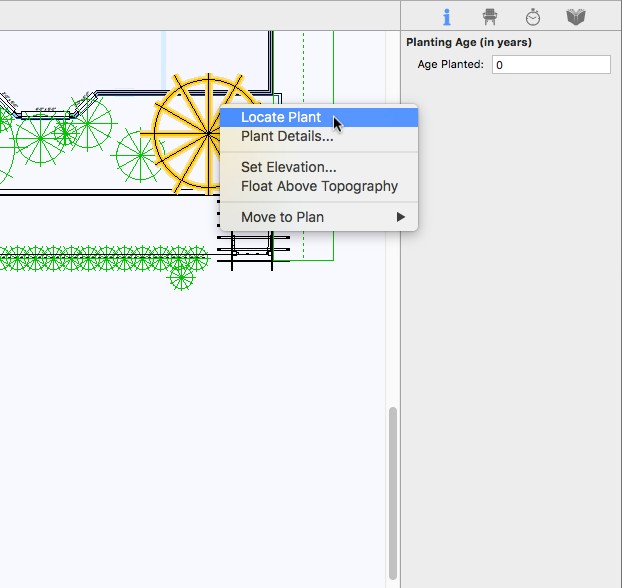 |
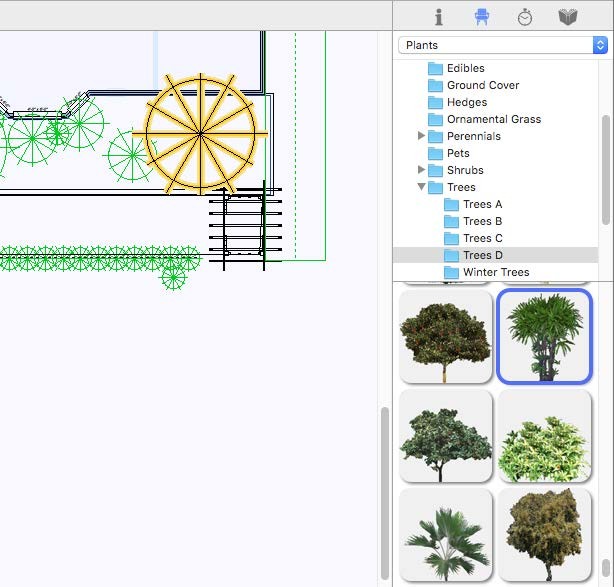 |
|---|---|
To find a plant by name
1 In the right sidebar, click the Content tab and choose Plants from the pop-up menu.
2 At the bottom of the Content pane, enter the type of plant, or plant name, in the Search field and press the Return key. The search results appear the Preview Bar.
The Recent Searches list retains the most recent five search items. Choose Clear Recents List to remove all search data.