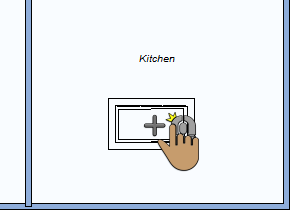Adding Cabinets
Cabinets can be added to your design with just a few mouse clicks. In addition to placing predesigned cabinets, you can customize each feature as well as create a cabinet of your own from scratch. There are many cabinet styles available and each cabinet’s dimensions are customizable.
When the tool is active you can choose the cabinet style you want from the Properties pane in the right sidebar. You can also change the cabinet style after it has been placed in your drawing Cabinet styles are described in in the section “Cabinet Properties”

| Below are some references that may be useful as you design |
|---|
| Cabinet Properties Applying Paint Colors Applying Building Materials |
To add cabinets
1 Choose the Cabinet button  from the Floor Tools group. Its properties appear on the Properties pane.
from the Floor Tools group. Its properties appear on the Properties pane.
(optional) On the Properties pane, choose the cabinet style you want.
2 Use the Drag Along Wall drawing method to position the component on the side of a wall where you want it and release to place.
 |
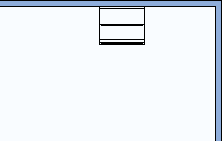 |
|---|---|
To add an island
1 Choose the Cabinet button  from the Floor Tools group.
from the Floor Tools group.
2 Use the Click Once to Place drawing method to place the island.