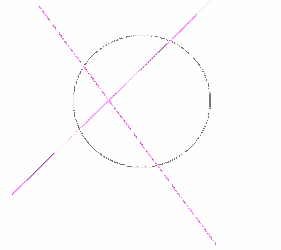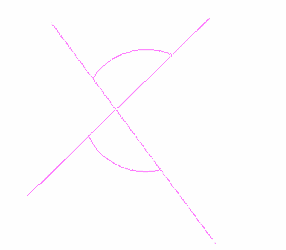(Available in all TurboCAD Variants)
Default UI Menu: Modify/Trim
Ribbon UI Menu:

The Trim tool uses 2D objects to cut off parts of other 2D objects.
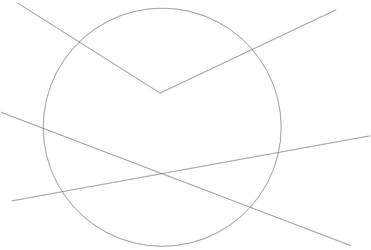
- Select the objects to be used as the cutting edges by clicking on each one. If you accidentally select an edge you can de-select it by holding down the Shift key and clicking in it.
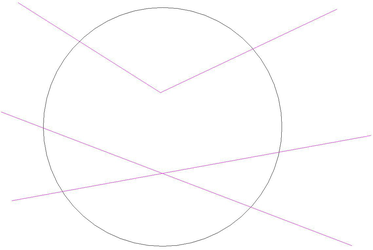
- Once you have selected your cutting edges, right click and select Finish Selection.
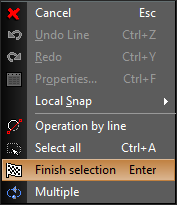
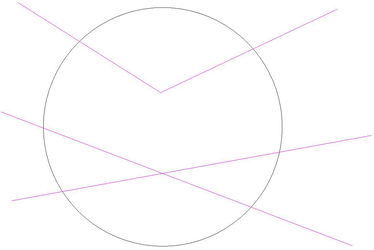
- Click on each part you wish to trim. Trimmed parts must always be between cutting edges. You can cut trimming edges as well as non-trimming objects.
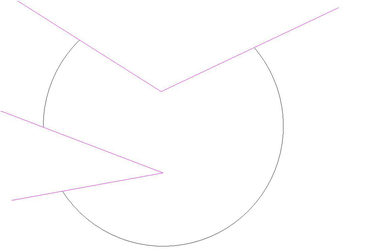
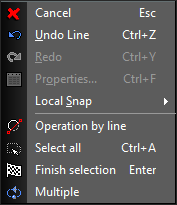
The local menu also provides you the Select All option to select all 2D elements in the drawing to use as cutting edges. Additional Local Menu Options: Trim by Line: Enables you to define the cutting edge by selecting two points.
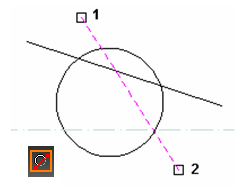
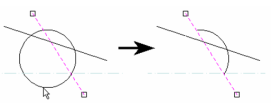
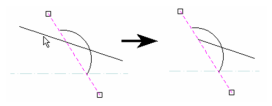
Multiple:

Multiple option lets you select more than one entities to be used as the cutting edge.