Brush Properties
Default UI Menu: Modify/Properties/Brush
Ribbon UI Menu:

Brush properties specify the filling properties for closed objects such as circles and polygons, and for flexible text.
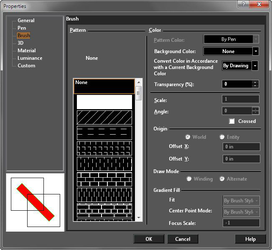 Setting the Brush pattern for the group of Hatch tools establishes the hatch pattern that will be applied.
These settings are relevant for closed objects such as circles and polygons, and for flexible text. Pattern: Select solid fill, or one of the predefined hatch patterns. To define your own hatch, bitmap, or gradient pattern, In the Preview window, the red diagonal line is to help visualize transparency in the case of a solid or gradient fill, or when a Background Color is used.
Setting the Brush pattern for the group of Hatch tools establishes the hatch pattern that will be applied.
These settings are relevant for closed objects such as circles and polygons, and for flexible text. Pattern: Select solid fill, or one of the predefined hatch patterns. To define your own hatch, bitmap, or gradient pattern, In the Preview window, the red diagonal line is to help visualize transparency in the case of a solid or gradient fill, or when a Background Color is used.
- Color: Set the color of the brush.
- Convert Color in Accordance with a Current Background Color:This feature is used to override the setting in the Background Color dialog for the selected object.
- Scale: Sets the scale of the hatch pattern. A scale of 2 doubles the size.
- Angle: Sets the angle of the pattern.
- Crossed: The pattern will be drawn a second time, perpendicular to the first pattern.
- Background Color: The color used for empty spaces in the pattern.
Origin: By default, hatch patterns use the origin as a point of reference. If you want to modify the placement of hatches without changing their angle, you can modify the point of origin used to place the hatch. World uses the WCS, and Entity uses the lower left corner of the object being hatched. Use the Offset fields to change the reference origin. Draw Mode: Options for how hatch patterns are drawing over overlapping objects.
- Winding: The same hatch pattern will cover areas where filled objects overlap
- Alternate: The hatch pattern to be drawn on every other overlapping layer, creating an alternating pattern.
- Transparency (%): For solid or gradient fills. A percentage of 0 means the fill is opaque, and 100 means the fill is invisible.
Gradient Fill: Relevant for gradient brush styles, which must be defined using Brush Styles. The parameters in this section are the same as the ones already set for the gradient pattern. For Fit Mode and Center Point mode, use By Brush Style to keep the parameters as defined for the pattern. Changing either setting overrides the pattern's settings. For Focus Scale, a value of -1 keeps the focus scale the same as the pattern definition. Use a value between 0 and 1 to override it.