Scale by Two Points

Default UI Menu: Modify/Transform/Scale by two Points
Ribbon UI Menu:

This tool allows you to select two points and resize the distance between those two points.
- Specify the location of the anchor point (1)
- Specify the location of the source point (2) Enter a value in the Size field and press enter, Or
- Specify the location of the destination point (3) by:
- Drag then select Finish (from the Inspector bar or Local menu)
- Drag and then click.
Note: Using the destination point will use the distance between the source point and the destination point to specify the size.
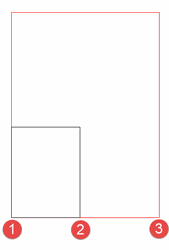
Options:
Keep Original Object: Create a copy of the original. On by Default. Keep Aspect Ratio: The objects are scaled so that all dimensions remain proportional to the original. On by default. If off scaling will occur only along the axis defined by the anchor point and source point.