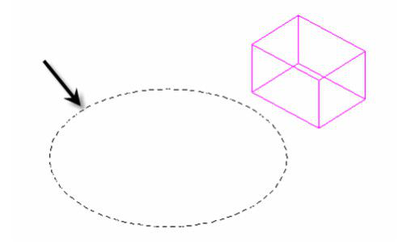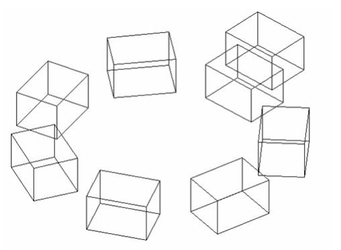Default UI Menu: Draw/3D Object/3D Pattern/Radial Pattern
Ribbon UI Menu:

Creates a variety of radial array patterns.
-
Select the Radial Pattern tool.
-
Select a 3D solid.
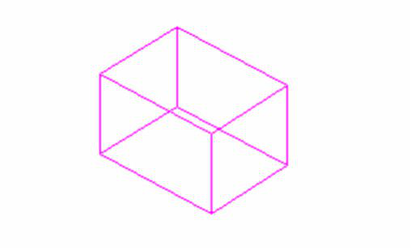
- Click to set the center of radial pattern.
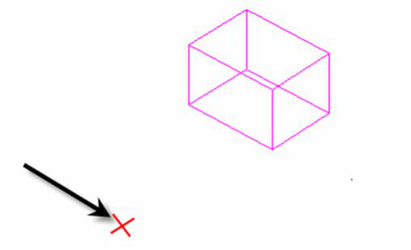
- Click to set the radius of the pattern.
Local menu options:
Create Association: Creates an association between the pattern and the destination object. If subsequently the destination object is edited the pattern will update to reflect the changes made. The Leave Destination and By Entity options must be active for associations to be available. Leave Source: If this option is on the original 3D object (source) will remain. If it is off the object will be deleted. Leave Destination: If this option is on the 3D object used as for By Entity will remain. If it is off the object will be deleted. By Entity: If this option is on you can select an existing circle or an arc or a circular curve on a 3D object to set the size of the array. With this option on you select the circle instead of specifying the center and radius values. Elliptical Pattern: If this option is selected the tool creates a circular pattern. The number of rings is ignored. This is the default option. Polar Grid Pattern: If this option is selected the tool creates a polar grid pattern, similar to the polar longitude lines on a globe. The angular number is ignored. Radial Pattern: If this option is selected the tool creates a radial pattern, similar to the spokes of a wheel. Non-Rotate: If this option is selected the tool creates the designated pattern but the arrayed objects retain the orientation of the source object and are not rotated at each position. This option is not available for if Polar Grid is selected. Fit Pattern: If this option is on the radius will define the total distance between the center of the outermost elements in the array and the center of the array. In other words "fit" within the radius. If the option is off the radius specifies the distance between centers of adjacent rings. This option is not available for elliptical patterns. Hex Symmetry: If this option is on the resulting Polar grid pattern will use a hexagonal arrangement for the spokes instead of a quadrant arrangement. This option is only available if Polar grid is selected.. On Arc: If this option is selected the tool will prompt you to specify the desired arc after you specify the radius. The arc is specified by selecting two points in sequence. This option will be ignored if By Entity is selected.
Array Properties
The properties available will vary depending upon how you created your pattern. Fit: If this option is on the array will be fit within the specified axes lengths. Otherwise the axis lengths specify the distance between the centers of objects. Count of Elements: Sets the number of items in the pattern. Start Angle: Sets the angle at which the pattern starts. End Angle: Sets the angel at which the pattern ends. Non-Rotate: If this option is selected the tool creates the designated pattern but the arrayed objects retain the orientation of the source object and are not rotated at each position. This option is not available for Polar Grid is selected. Fit Pattern: If this option is on the radius will define the total distance between the center of the outermost elements in the array and the center of the array. In other words "fit" within the radius. If the option is off the radius specifies the distance between centers of adjacent rings. This option is not available for elliptical patterns. Hex Symmetry: If this option is on the resulting Polar grid pattern will use a hexagonal arrangement for the spokes instead of a quadrant arrangement. This option is only available if Polar grid is selected.. Radius: Sets the radius for the pattern.
Array Properties
The properties available will vary depending upon how you created your pattern. Count of Latitudes: Sets the number of latitudes in the pattern. Radius: Sets the radius for the pattern.
Elliptical Patterns have the following options:
Count of Rings: set the number of concentric rings. Radius Step: specifies the distance between each concentric ring. Z-offset: sets the height offset for concentric rings. Only available if the value of Count of Rings > 0.