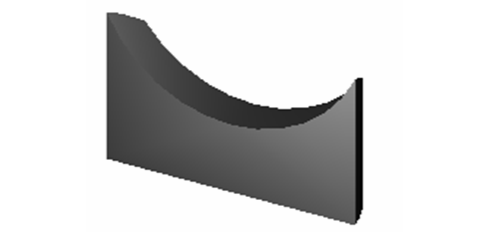Extrude to Face
(Available only in Pro Platinum)
Default UI Menu: Modify/Modify 3D Objects/ Extrude to Face
Ribbon UI Menu:
Extends a 3D object by extruding selected faces to a selected 3D object and performing a boolean.
- Select the face of a 3D object.
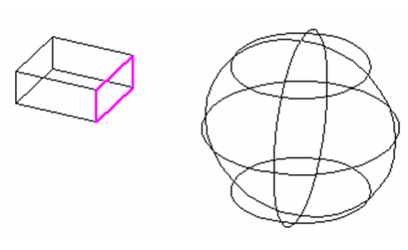
- Select the 3D object to be the target of the extrusion.
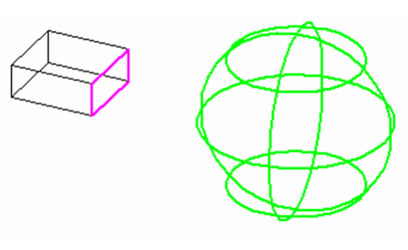
- The result is a new 3D object.
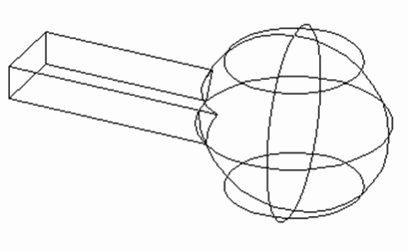
If the boolean option is set to Subtract, the extrusion will be subtracted from the target body, and the original 3D object from which the extrusion was made will be removed.
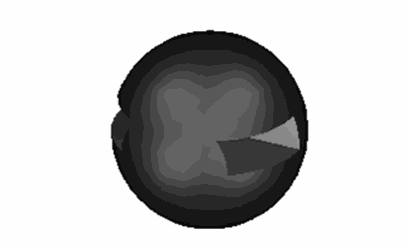
You can extrude multiple faces at one time, but you can extrude to only a single 3D object.
- Hold down the SHIFT key to select multiple faces.
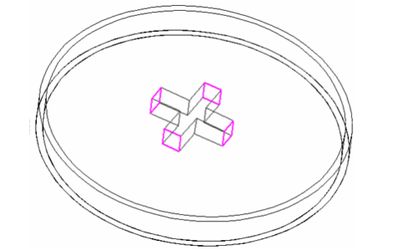
- Release the SHIFT key and select the target object.
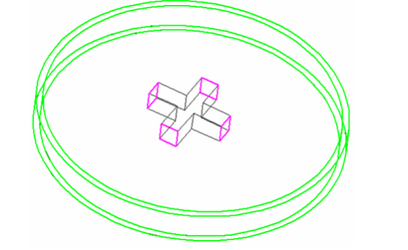
- You will have a multiple extension.
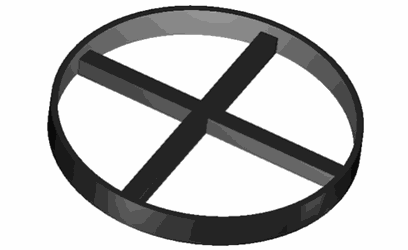
There are some limitations that must be respected to create valid results: Resulting extrusions must intersect the target body when extended, or the operation will be invalid. You cannot extrude adjacent faces. Adjacent faces are extended along with the extrusion face. Adjacent curved faces and adjacent slanted faces will continue their curve or slant when the selected face it extruded
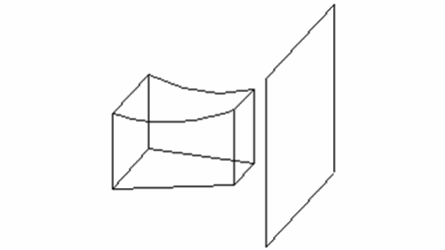
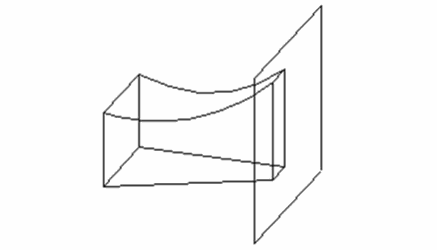
You can extend to ACIS surfaces, but only if the target body completely intersects the resulting extrusion.
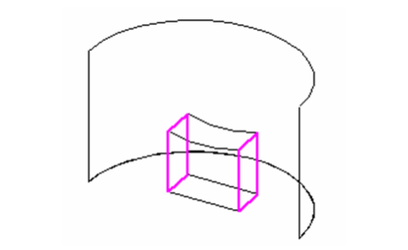
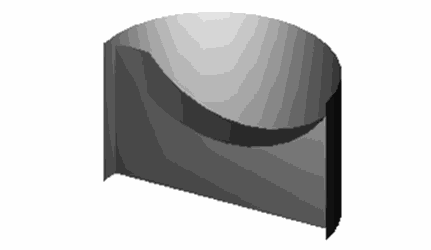
You cannot extrude a face to the same 3D object that the extrusion face belongs to.
When extruding to a ACIS surface you can remove the remnant "excess" of the target surface using the Facet Edit tool.
-
Select the facet.
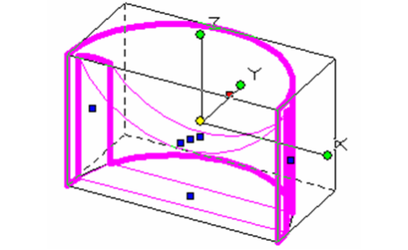
-
Press the DELETE key.