Pattern by Curve
Default UI Menu: Draw/3D Object/3D Pattern/Pattern On Curve
Ribbon UI Menu:

Creates an array of objects along an existing curve. Beziers can be used as the curve, so can 2D or 3D splines. Polylines, circles, arcs and lines cannot be used.
-
Select the Pattern by Curve tool.
-
In the Inspector bar specify the number of Sets, then press Enter.
-
Select a 3D solid.
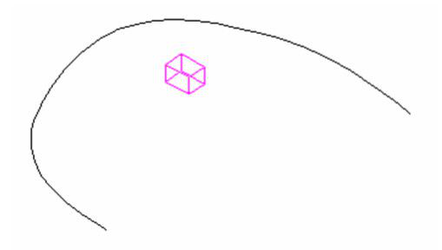
- Click on a curve to finish the pattern.
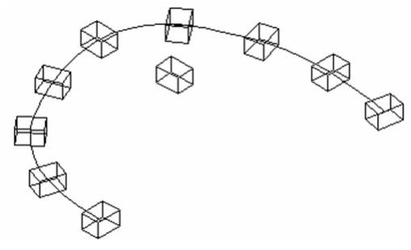
Local menu options: Create Association: Creates an association between the pattern and the destination object. If subsequently the destination object is edited the pattern will update to reflect the changes made. The Leave Destination option must be active for association to be available. Leave Source: If this option is on the original 3D object (source) will remain. If it is off the object will be deleted. Leave Destination: If this option is on the curve will remain. If it is off the curve will be deleted. Non Rotate: If this option is selected the tool creates the designated pattern but the arrayed objects retain the orientation of the source object and are not rotated at each position.
Array Properties: The properties available will vary depending upon how you created your pattern. Fit: If on he array will be fit within the specified axes lengths. Otherwise the axis lengths specify the distance between the centers of objects. Count of Elements: Sets the number of items in the pattern. Non Rotate: If this option is selected the tool creates the designated pattern but the arrayed objects retain the orientation of the source object and are not rotated at each position. Levels: Set the number of vertical replications. Z-Offset: sets the vertical change between levels. Only active if the is more than one level.