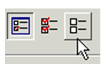(Available in Pro Platinum, Expert and Deluxe)
Hotkey: Ctrl+Shift+P
Default UI Menu: Format/Format Painter
Ribbon UI Menu:

Takes properties from one object and applies ("paints") them onto other objects. You can paint all properties or only selected ones.
- Select the source object - the object with the properties you want to apply to other objects.
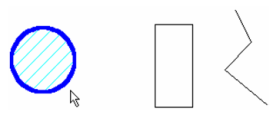
- The Format Painter Palette appears in the palette area, listing all the properties that can be painted.
The list of properties depends on the selected object. For instance, a text object will have a category for Text properties; a sphere will have a category for Sphere properties.
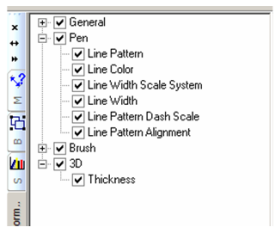
-
By default, all properties are selected. If you want to remove any properties, uncheck the relevant box.
-
Select the object to which you want to paint the properties.
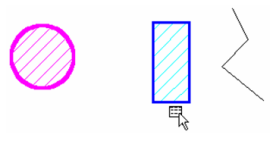
- Select additional objects, if needed. Only the relevant properties will be applied. For example, the circle's Brush properties are not applied to the polyline (open objects cannot be filled).
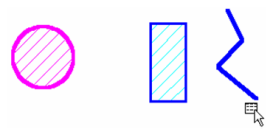
- Select Cancel from the local menu or Inspector Bar.
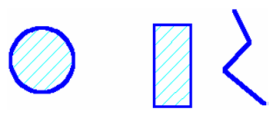
Local menu options: Make property values preset: If this is selected the Make Property Value Presets dialog will appear. You can specify a name and type of preset that you want to create. The parameters of the preset will be generated from the object you selected, and the properties you specified in the Format Painter palette. Use Palette: Displays or hides the Format Painter Palette.
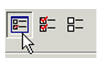
Mark All: Selects all properties for painting. If the Format Painter Palette is not displayed, the properties will appear in a separate window.
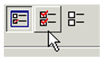
Unmark All: Clears all properties for painting. If the Format Painter Palette is not displayed, the properties will appear in a separate window.