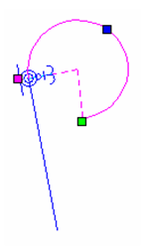Default UI Menu: Constraints/Fix Geometry
Ribbon UI Menu:

Locks an object or endpoint at its current coordinate, preventing the object or point from moving when constraints are applied.
Note: The fixed object or point can be moved while editing geometry, but will not move when constraints are placed upon it.
- To fix an object, activate the Fix Geometry constraint and select the object you want to fix.
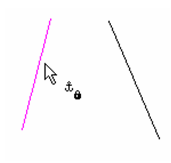
The anchor symbol indicates that the object is fixed.
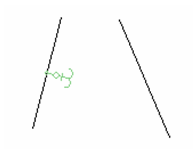
- Now if you apply a constraint, such as Parallel in this case, the non-fixed line will move, regardless of the selection order.
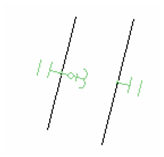
- For another example of this tool, start with a line and arc and apply a Connect constraint
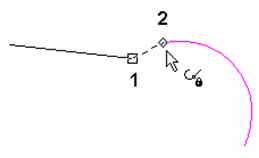
- The result is that the line maintains its orientation and is tangent and trimmed to the arc.
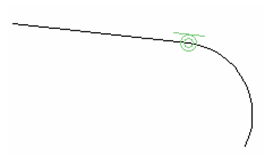
- Undo this constraint, and apply a Fix Geometry constraint to the line's endpoint.
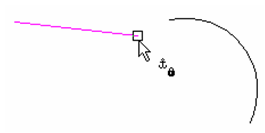
Now the anchor symbol is attached to the endpoint.
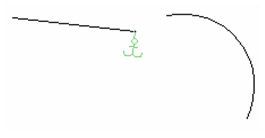
- Now apply the Connect constraint. The endpoint stays fixed, and the orientations of the line and arc are modified.
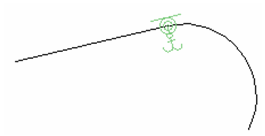
- If you edit the line or arc, such as changing start or end angles, the fixed point will not move, and the other objects will move or rotate accordingly.