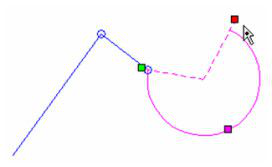Default UI Menu: Constraints/Points Coincident
Ribbon UI Menu:

Moves a point or endpoint to another point.
- Start with two lines and an arc.
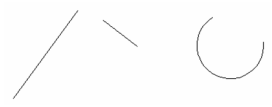
- Activate the Points Coincident constraint, and click an endpoint of the first line.
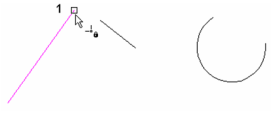
- Click an endpoint of the second line.
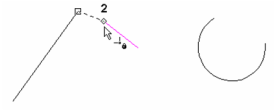
The first line is moved so that the two points are coincident. The length and orientation of the line is maintained, and a constraint symbol appears at the coincident point.
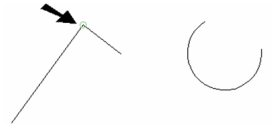
- Create another constraint between Point 1 . . .
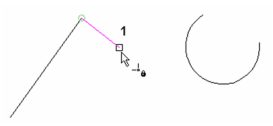
- . . . and Point 2 - an endpoint of the arc.
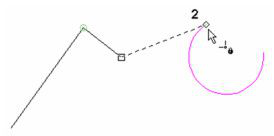
Both lines move, and their lengths and orientations are maintained.
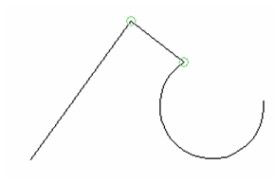
- If you edit any of the objects, such as the arc in this case, the coincident constraint will be maintained, and the other objects will keep their size and orientation (when possible).