Dynamic Cut Plane

(Available only in Pro Platinum)
Note: RedSDK plug-in is required to use this feature
Default UI Menu: View/Dynamic Cut Plane
Ribbon UI Menu:
The Dynamic Cut Plane allows you to interactively create a cross section view of 3D objects. The Dynamic Cut Plane menu is accessed via the View menu.
To Use the Dynamic Cutplane tool.
\1. Go to View | Dynamic Cut Plane| Add
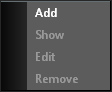
This will make the Cut Plane appear.

\2. Go to View | Dynamic Cut Plane and make sure that Show is selected/highlighted.
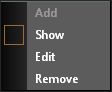
\3. Go to View | Dynamic Cut Plane| Edit
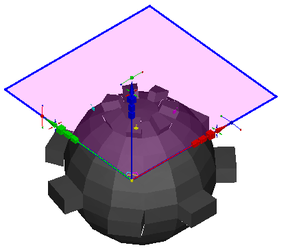
\4. Use the Selector to drag the Cutplane graphic laterally way from the object you want to view. This will give you a clear view of the object.
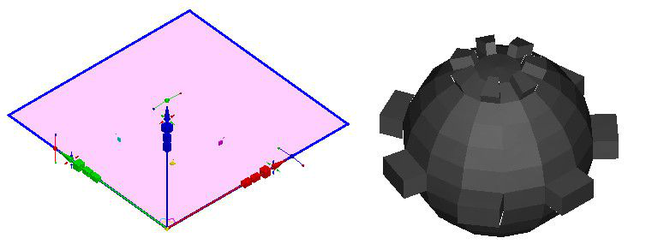
\5. You can now use the selector to move and rotate the Cut Plane to generate dynamic cross-sections.
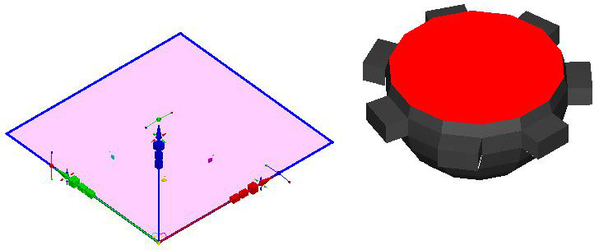
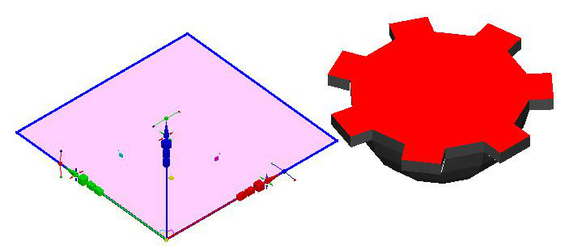
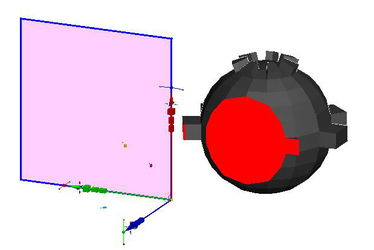
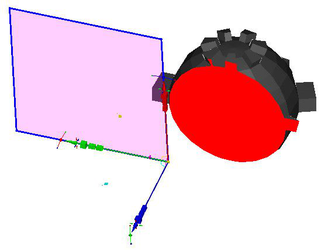
To Remove a Cutplane
\1. Go to View | Dynamic Cut Plane.
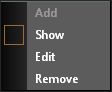
\2. Click Remove.
Options
You can manage the appearance of the Dynamic Cut Plane by going to Options | Drawing Setup Dynamic Cut Plane .
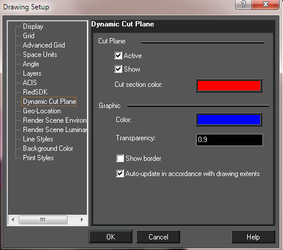
Cut plane
- Active: If there is an active Cut Plane this is checked. If this is unchecked the active workplane will be removed.
- Show: Sets whether the active Cut Plane is visible.
- Cut section color: Sets the color of objects where they are cut.
Graphic
- Color: Sets the color of the cut plane.
- Transparency: Sets the transparency level (0 - 1). 0 = No transparency, 1 = Totally transparent.
- Show border: Sets whether the border of the cut plane is shown.
- Auto-update in accordance with drawing extents: Sets the extent of the cutting plane to update as the drawing extents changes.