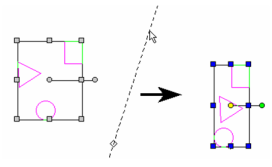(Available in all TurboCAD Variants)
Default UI Menu: Modify/2D Align
Ribbon UI Menu:

Aligns all currently selected objects, relative to the bounding box of the selection. You can display the Align toolbar by right-clicking in any toolbar area and selecting Align.

- Select the objects you want to align.
- From the Align menu (or the Align toolbar), select the type of alignment.
For example, Top moves the objects to the top of the bounding box.

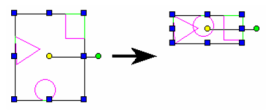
Align Along Line
Align objects along a line.
- Select the objects you want to align.
- Select Align line, or click the icon in the Align toolbar.

3. Define the location of the alignment line by selecting one point, then select a second point to set the angle. You can also enter the angle in the Inspector Bar.