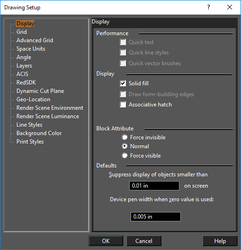Display Options
Default UI Menu: Options/Drawing Setup/Display
Ribbon UI Menu:
Options for adjusting the quality and redraw speed of the display, and options for displaying block attribute values.
Performance
When working with large files or a slow computer, you may be able to increase your display speed by selecting one or more of these options. The display speed can sometimes be slowed by heavy text, styled lines, and fill patterns. Quick text: Displays all text as small boxes. Quick line styles: Simplifies the display of line styles. Quick vector brushes: Simplifies the display of hatch and fill patterns.
Display
Solid Fill: A line of a specified width will be drawn as solid. Draw form-building edges: Available in GDI mode. Draws form-building edges of 3D surfaces. Associative hatch: When you modify a hatched object, the hatch pattern will update to fit the new shape.
Block Attribute
Options relevant for blocks that contain block attribute definitions. Force invisible: Hides all attribute values. Normal: Shows the attribute values as they were defined while creating. Force visible: Shows all attribute values, even those defined as invisible.
Defaults
Suppress display of objects smaller than: Sets the size at which TurboCAD will draw a simplified representation of objects. This size is measured in device units (the "device" being your computer's display), so that one inch will be equal to approximately one inch of space on your screen. At smaller sizes, TurboCAD will display objects using a simplified representation, increasing display speed. As you zoom in, you get the detail required for precise editing; as you zoom out, you get faster redraw. Device pen width when zero value is used: Controls the printed width of lines set to zero width.