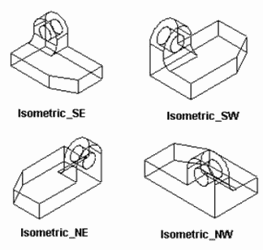Default UI Menu: View/3D Views
Ribbon UI Menu:
The ten standard views can be accessed from the View / Camera menu.
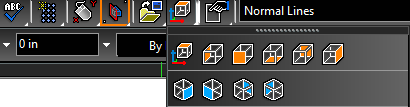 You can also display this toolbar separately by right-clicking in the toolbar area and selecting Standard Views.
You can also display this toolbar separately by right-clicking in the toolbar area and selecting Standard Views.
 And, by default, these tools are available on the local (right-click) menu.
And, by default, these tools are available on the local (right-click) menu.
Orthographic Views
The first six views on the toolbar are orthographic views - Top (World Plan), Left, Front, Bottom, Back, Right.
If your model was enclosed in a box, these views reflect how the model would appear by looking directly at each of the box faces. If you "unfold" the box, you can see the relationship between the views.
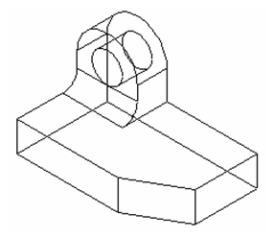
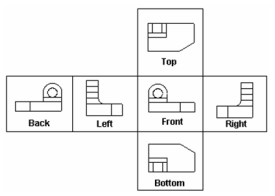
Front View: Looks at the XZ plane of the World Coordinate System, while facing +Y. Top View: Looks at the XY plane while facing -Z (down).
Tip: The Top view can be also obtained from the Plan view by using the Roll walk through tool.
Left View: Looks at the YZ plane while facing +X. Bottom View: Looks at the XY plane while facing +Z (up). Back View: Looks at the XZ plane while facing -Y. Right View: Looks at the YZ plane while facing -X.
Isometric Views
The last four views on the toolbar are isometric - angled views. The views are named for compass directions (Isometric_SE is the view looking from the southeast).