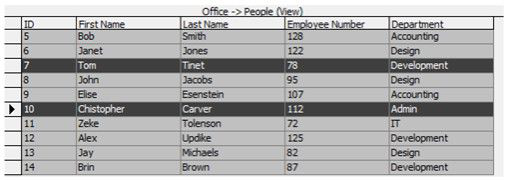To get data into linked graphics it is necessary to synchronize the data. The synchronizing process copies data from the datasource into all linked graphics and places it in the custom properties of linked graphics. To Synchronize Data:
- Click the Synchronize Data button on toolbar to run synchronizing process.
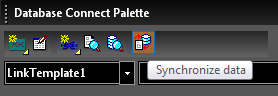
- Verify that the data has been synchronized by opening the properties of a graphic that is linked and going to the Custom page.
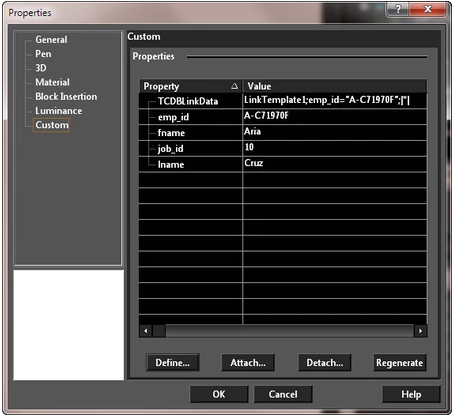
To Remove Links from Selected Graphics:
-
Select the graphic/s you wish to de-link.
-
In the DataSources tree select the link template you wish to de-link from the graphic/s.
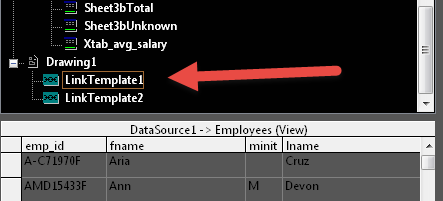
- Right-click and select Delete Links(Sel).
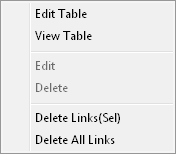
-
Synchronize the data.
-
The links and data have been removed.
To Remove All Links to a Link Template:
- In the DataSources tree select the link template you wish to de-link.
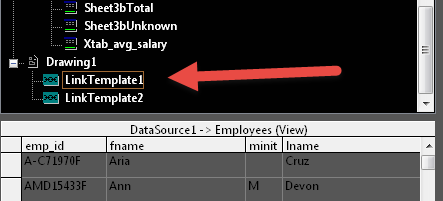
- Right-click and select Delete All Links.
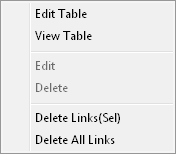
-
Synchronize the data.
-
The links and data have been removed.
To Find Graphics Linked to the Datasource:
-
Select the datasource.
-
Click the View linked objects in drawing button on palette's toolbar.
-
Right-click and select Find Graphics.
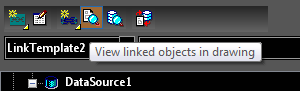
To Find Table Record Linked to a Selected Graphics:
-
Select a graphic.
-
Click the View linked records in dataview button on palette's toolbar.
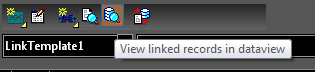
- All records which are linked to the selected object will be highlighted in the table view.