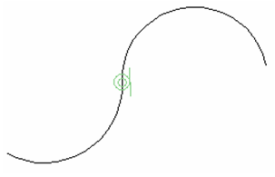Default UI Menu: Constraints/Connect
Ribbon UI Menu:

Moves, rotates, and trims arcs or lines so that the two selected endpoints will be coincident, and the objects will be tangent. If two lines are selected, they are connected with no regard to tangency, equivalent to the Points Coincident constraint.
- Start with a line and an arc/circle. Activate the Connect constraint and select the endpoint of the line you want to connect to the arc.
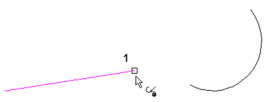
- Select the endpoint of the arc to which the line will be connected.
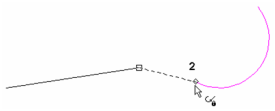
The line is moved, in an offset direction, so that it is tangent to the arc/circle. The arc is trimmed as needed. The connect constraint symbol is added at the point of tangency.
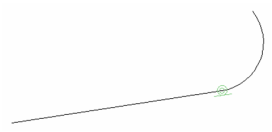
If you select the arc/circle first, and then the line . . .
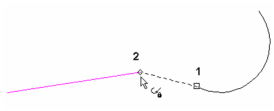
. . . the arc moves and the unselected line endpoint remains in place.
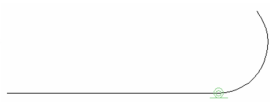
You can also select two circle/arcs. Select the arc you wish to move first . . .
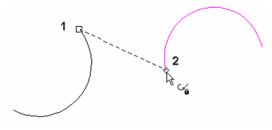
. . .and the first arc moves to connect to the second arc.