Default UI Menu: View/Lights
Ribbon UI Menu:

 Light tab: Shows all of the currently defined lights. An initial list of default lights can be created when you first enter draft or quality render mode. The
Light tab: Shows all of the currently defined lights. An initial list of default lights can be created when you first enter draft or quality render mode. The  symbol indicates whether the light is turned on. The
symbol indicates whether the light is turned on. The symbol indicates whether the light indicator will be displayed.
Edit: Click to open the Properties window for the selected light
Delete: Deletes the selected light.
New Light: Click to add a new light. For details on the parameters
Show All: Displays all light indicators. Hide All: Hides all light indicators.
symbol indicates whether the light indicator will be displayed.
Edit: Click to open the Properties window for the selected light
Delete: Deletes the selected light.
New Light: Click to add a new light. For details on the parameters
Show All: Displays all light indicators. Hide All: Hides all light indicators.
Restore Defaults: Returns to the initial default light set. New lights will be deleted, and modified lights will be reset to their original settings.
Light Indicators
Each light has an indicator which can be displayed. Indicators appear as 3D icons that indicate the defined light color and brightness. The visibility of indicators can be set in the Light Properties window.In the example below, Light 1 is a Directional, Light 2 is a Spot, Light 3 is Headlight, and Light 4 is Point.
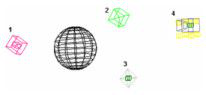
When a light is on, the indicator will be dark. When the light is off, the indicator will be light.Light indicators can be selected like any other 3D object. Repositioning and rotating a light indicator will reset the light properties. Light properties can be viewed and edited by selecting the light indicator and opening the Properties window.