Proportional editing acts like a magnet to smoothly deform the UV part by modifying vertices within a given range. To use the tool:
- Activate UV mapping tools
- Select the Image
- Select the TC surface the selected TC surface should already have unwrapped segments.
- Enter the Edit 2D Parts mode
- Select a single 2D Part
- In the local menu choose Start Proportional Editing.
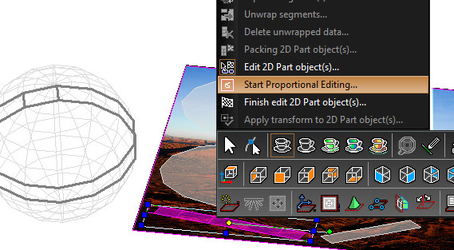
Specify the radius of editing area and lock the starting position of editing area.
The radius of editing area is defined in the UVmap coordinate system.
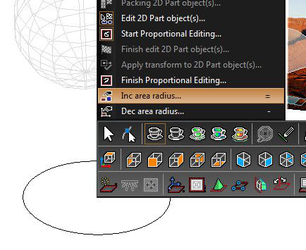 The radius of editing area can be changed in three ways:
A. Pressing the "+" and "-" buttons. B. Choosing the local menu items B. Manually specify the exact radius in the Edit bar
To lock the starting position of the editing area position the mouse and then click the left mouse button or press ENTER.
After fixing the editing area a user changes the points of 2D part by dragging the mouse.
The manner in which points are moved is defined in the UV Properties in the Transformation Equation.
The radius of editing area can be changed in three ways:
A. Pressing the "+" and "-" buttons. B. Choosing the local menu items B. Manually specify the exact radius in the Edit bar
To lock the starting position of the editing area position the mouse and then click the left mouse button or press ENTER.
After fixing the editing area a user changes the points of 2D part by dragging the mouse.
The manner in which points are moved is defined in the UV Properties in the Transformation Equation.
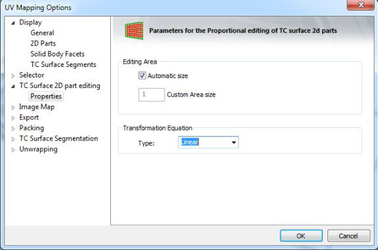 Constant transformation = No Falloff, all point move a once.
Constant transformation = No Falloff, all point move a once.
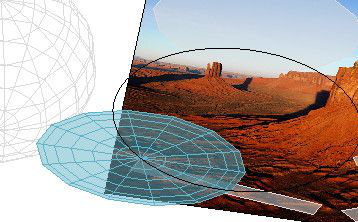
Linear transformation = Linear falloff
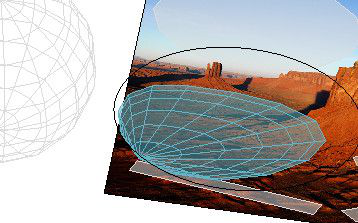 Quadratic transformation = Smooth falloff
Quadratic transformation = Smooth falloff
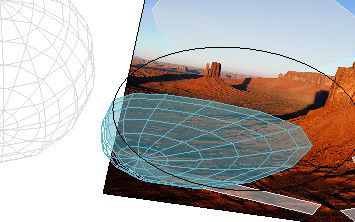 Cubic transformation = Exponential falloff
Cubic transformation = Exponential falloff
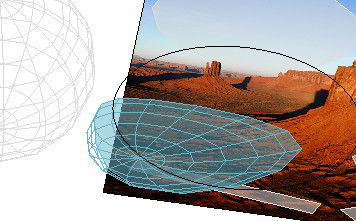 Sharp transformation = Steep falloff
Sharp transformation = Steep falloff
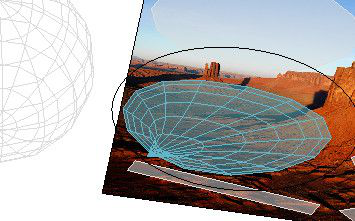 All the segments transformations are recorded in the Undo buffer, but Undo or Redo operations are possible only after leaving UVMapping.
All the segments transformations are recorded in the Undo buffer, but Undo or Redo operations are possible only after leaving UVMapping.