Options for the viewport appearance and the objects it contains.
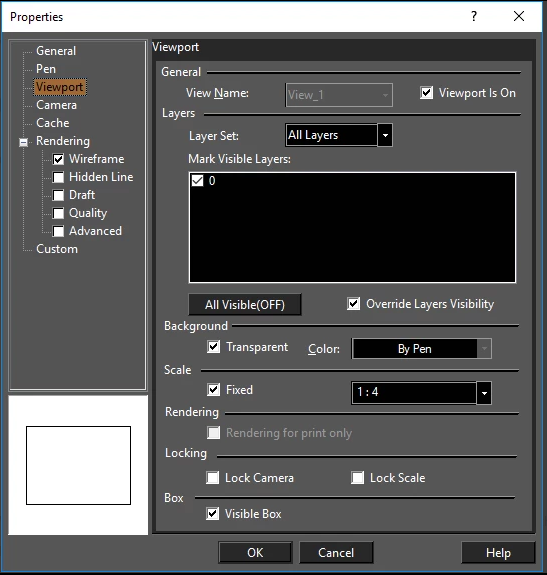 View Name: Shows all available views. You can use this list to select another view to fill the viewport.
Layer Name: Shows all drawing layers. You can check all layers you want displayed.
Override Layer Visibility: If this option is on the viewport ignores global layer visibility and uses its own set of visible layers. By default this property is on. But when an DWG/DXF is imported this property is set to "off".
Background: If Transparent is not used, you can set a color for the viewport background.
View Name: Shows all available views. You can use this list to select another view to fill the viewport.
Layer Name: Shows all drawing layers. You can check all layers you want displayed.
Override Layer Visibility: If this option is on the viewport ignores global layer visibility and uses its own set of visible layers. By default this property is on. But when an DWG/DXF is imported this property is set to "off".
Background: If Transparent is not used, you can set a color for the viewport background.
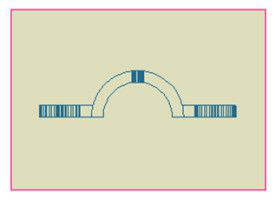
Scale: Sets the ratio of the viewing scale for the viewport. To set the scale, check the Fixed box and then select or enter the scale. The viewport boundaries do not change, so if the scale increases the view, it may extend past the boundaries.
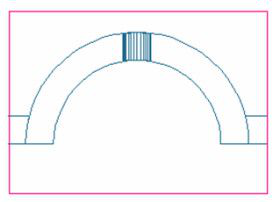
Note: If dimensions are included in the viewport, the dimension is associative with the viewport. This means that the dimension is scaled simultaneously with the scaling of the viewport. To make the dimension non-associative, select both the viewport and the dimension and choose Drop link from the local menu.
Rendering: If you want the view inside a viewport to be rendered, check the desired render type on the left side of the Properties window.
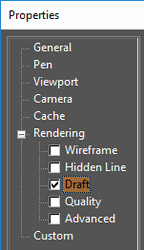

Note: If Hidden Line, Draft, or Quality mode is specified, you can explode the viewport. An exploded viewport becomes a Group of graphics or Picture object, which you can verify in the Selection Info Palette.
Rendering for print only: The rendered view appears only when printed, not on the screen. Lock Camera: Using Space Change through a viewport allows you to maneuver the view into model space by panning and turning. The Lock Camera setting causes the view to automatically return to the camera location and direction that were in place before using space change. Lock Scale: Using Space Change through a viewport allows you to maneuver the view into model space through zooming. The Lock Scale setting causes the view to automatically return to the zoom level and view scale that were in place before using space change. Visible Box: Displays or hides the viewport boundary line.
Tip: When a viewport's boundary is invisible, it can be hard to select the viewport. You can also use F6 to scroll through the viewports while selecting.
Layer Set: Viewport is On: This option allows you to show or hide the content of the viewport. If the option is deselected the content of the viewport will be hidden.