Default UI Menu: File/Share/Run Contacts Manager
Ribbon UI Menu:

The Contact Manager is used to hold a list of contacts you can use to share your files with.
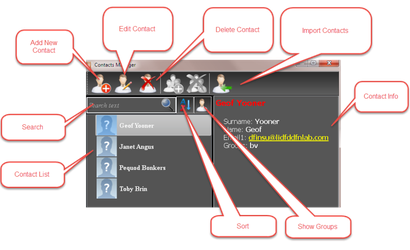
Add New Contact
Clicking the Add New Contact button opens the dialog.
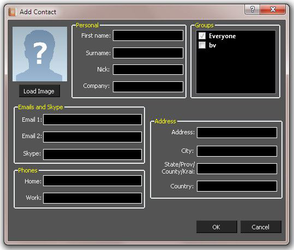
- Enter data into all of the relevant fields.
- Select the appropriate groups for the contact.
- If an image is available click the Load Image button, navigate to the image, select it, then click OK.
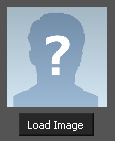
- Click OK to finalize the Contact.
Edit Contact
Clicking the Edit Contact button opens the dialog for the currently selected contact.

- Enter data into all of the relevant fields.
- Select the appropriate groups for the contact.
- If an image is available click the Load Image button, navigate to the image, select it, then click OK.
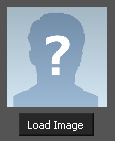
- Click OK to finalize the Contact editing.
Delete Contacts
To delete a contact, select all of the contacts you wish to delete. Then click the Delete Contacts button. You will be prompted to confirm the deletion.
Click Yes to confirm the deletion.
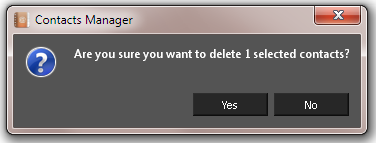
Import Contacts
Clicking the Edit Contact button opens the dialog for the currently selected contact.
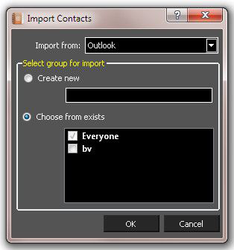
Contact Info
This shows the information for the currently selected contact. If multiple contacts are selected it will show the last contact selected.
Contact List
This shows the list of all of your contacts.
Search
Searching is automatic. Just type into the Search field.
Once a search is entered you can clear it by click the X in the Search field.

Sort
This sorts the contact list into alphabetical order. If pressed again it will sort the list into inverse alphabetical order.
Show Groups
This flips the interface from Contact mode into Group mode.
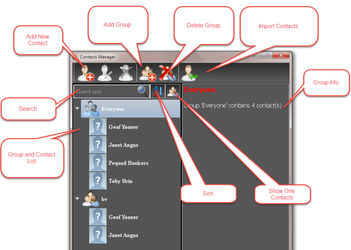
Add Group
Clicking the Edit Contact button opens the dialog for the creating a group.
Type in a name for the Group and click OK.
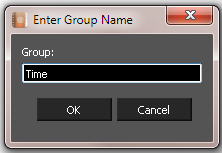 To add a contact to a group, edit the contact and select the required group in the Groups list.
To add a contact to a group, edit the contact and select the required group in the Groups list.
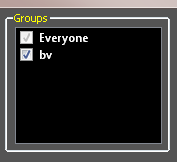
Delete Groups
To delete a contact, select all of the contacts you wish to delete. Then click the Delete Contacts button. You will be prompted to confirm the deletion.
Click Yes to confirm the deletion.
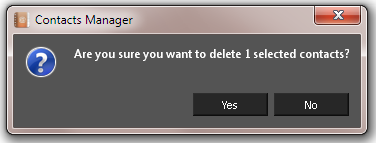
Import Contacts
Clicking the Edit Contact button opens the dialog for the currently selected contact.
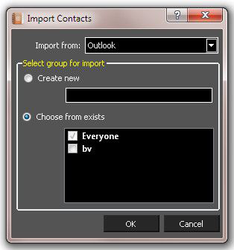
Group/Contact Info
This shows the information for the currently selected group or contact. If multiple contacts are selected it will show the last contact selected.
Group and Contact List
This shows the list of all of your Groups and Contacts.
Search
Searching is automatic. Just type into the Search field.
Once a search is entered you can clear it by click the X in the Search field.

Sort
This sorts the contact list into alphabetical order. If pressed again it will sort the list into inverse alphabetical order.
Show Only Contacts
This flips the interface from Group mode into Contact mode.