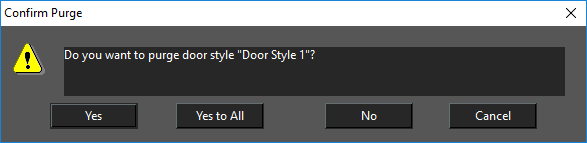Default UI Menu: File/Drawing Utilities/Purge
Ribbon UI Menu:

The purge tool is designed to make your files smaller by eliminating un-used elements that are stored in your file. For example you can purge un-used blocks, line styles, or object styles.
- Select File | Drawing Utilities | Purge. The Purge dialog will open.
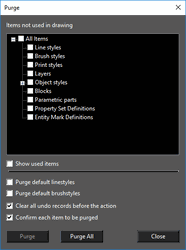
2. Select the items you wish to purge. If necessary expand the tree so you can select sub-items. Alternately you can press the Purge All button.
3. After selecting your items press the Purge button.
4. Press Close when you are finished.
Purge Options
Show Used Items- When this option is selected the tree will show the items in the tree. You cannot purge while this option is on. Selecting items in the tree will show purge parameters for that item type. The parameters are displayed in a text box directly below this option checkbox.
Purge default linestyles: If this option is turned on un-used default linestyles will be purged from the drawing. This option is off by de fu alt. It is recommended to use this option with caution.
Purge default brushstyles: If this option is turned on un-used default brushtyles will be purged from the drawing. This option is off by default, it is recommended to use this option with caution.
Clear all undo records before action: If this option is turned on all undo buffers will be deleted. This prevents issues with attempt to undo purged items. This option is on by default.
Confirm each item to be purged: If this option is on you will be presented will a confirmation dialog for each item that is being purged from the drawing. This option is on by default.