(Available in all TurboCAD Variants)
One or more objects can be combined and stored as a block. A block is treated as a single object for purposes of selecting and editing. Each block is stored in the drawing's internal library, and each instance of the block is a reference to this source. This means that numerous instances of a block can be added to the model without significantly increasing the file size. Groups are similar, but they are not linked to sources; each group contains its own drawing data.
Note: A drawing's block library is internal to the drawing, and is stored with the file. Symbol libraries are similar but are stored separately, and can be accessed while in any drawing. If you need to create a group of objects that will be used in multiple drawings, create a symbol. .If you want to import the entire contents of another file (TurboCAD or other format) as a block.
Because blocks can contain individual objects, groups, and other blocks, they can be complex hierarchical structures. For block manipulation, use the Blocks Palette (View / Blocks).
Tip: You can use the TC Explorer Palette to view blocks of any open drawing, and to drag blocks to and from drawings.
You will find details on using block and the Blocks palette on the following pages:
Additional Block Controls

Show Selected: Toggles the Show Selection option. When on the result will be that anytime a single block is selected int the drawing space, that block will be selected and highlighted in the Blocks palette.

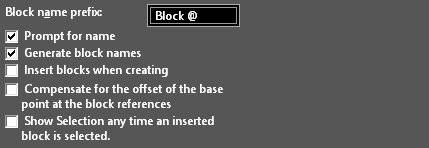
Block name prefix: If names are automatically generated, you can enter a string that appears before the item name. The "@" character is a placeholder for the automatic number. Prompt for name: You will receive a prompt each time a new item is created. Generate block names: Names will be automatically assigned. Insert blocks when creating: Each block will be inserted into the drawing once it is created. Compensate for the offset of the base point at the block references: Prevents updating of the reference points for inserted blocks, when a the block reference point is relocated. Show Selection any time an inserted block is selected: Toggles the Show Selection option. When on the result will be that anytime a single block is selected int the drawing space, that block will be selected and highlighted in the Blocks palette.