Property Toolbar
Default UI Menu: View / Toolbars
Ribbon UI Menu:

Provides a quick and convenient way of setting some basic properties of a selected object or group of objects, or for setting the default properties of a group of drawing tools. If the Property toolbar is not visible, you can display it using the View / Toolbars window.
 If no objects are currently selected, the settings on the Property toolbar apply to the active drawing tool. For example, if you activate a Line tool and then change the settings on the Property toolbar, the settings will apply to all objects drawn with any Line tool. If there are objects selected, settings in the Property toolbar apply to the selected objects.
If no objects are currently selected, the settings on the Property toolbar apply to the active drawing tool. For example, if you activate a Line tool and then change the settings on the Property toolbar, the settings will apply to all objects drawn with any Line tool. If there are objects selected, settings in the Property toolbar apply to the selected objects.
Tip: For properties to appear, the number of selected objects must be less than or equal to Maximum Multiple Entity Property Count, which is set in the Program Defaults page of the TC Explorer Palette.
Entity Style: Applies predefined property settings to a drawing tool. You can save styles in the Properties window. This control can be used only to set the properties of a drawing tool; it is unavailable if you are setting the properties of selected objects. Layer: Set the layer on which objects are drawn, or move selected objects to a layer.
Pen Color: Sets the pen color. There are two types of Pen color available. True Color/RGB and Index color. For True Colors You can select a predefined color, or define your own using RGB or HSL values. The last three icons in the color thumbnail rows enable you to set the color by layer, by block or open a menu in which you can change how the colors are sorted.
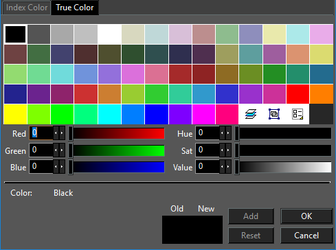 For Indexed colors you can only select the predefined colors.
For Indexed colors you can only select the predefined colors.
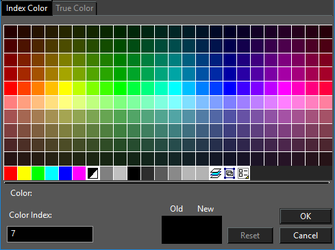 For more on colors, see Color Palette.
Pen Style: Sets the line style of the line.
Brush Pattern: Sets the fill pattern for closed objects.
Pen Width: Sets the line width.
Font: Available for text objects.
Text Height: Available for text objects.
For more on colors, see Color Palette.
Pen Style: Sets the line style of the line.
Brush Pattern: Sets the fill pattern for closed objects.
Pen Width: Sets the line width.
Font: Available for text objects.
Text Height: Available for text objects.