(Available in all TurboCAD Variants)
Default UI Menu: Modes/Coord System
Ribbon UI Menu:
There are several types of coordinate systems you can use, and you can switch between them at any time.
For example, when drawing the outer wall of a house, you may want to start the first wall at an absolute location. Each successive wall, however, will be defined by its length and angle relative to the first wall, so you would use polar coordinates for these points. To place walls at an X, Y distance from any other point, you could use relative coordinates.
You can display the Coord System toolbar by right-clicking in any toolbar area and selecting Coord System.
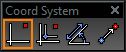
Coordinates, when entered manually, are entered in the Coordinate Fields, at the lower right corner of the screen. You can press Shift+Tab to jump to the first field in the Coordinate Fields, then press Tab to scroll through the remaining fields.
Tip: If you precede a coordinate with a $ sign, it will be interpreted as an absolute coordinate; if you precede it with an @ sign it will be interpreted as a relative coordinate; if you precede it with a > sign it will be interpreted as a polar coordinate.
Coordinate systems behave the same way in 2D and in 3D, but in 3D you need to be familiar with the concept of workplanes as well.