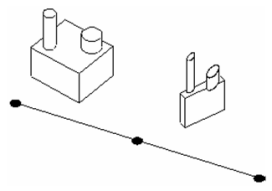Scale

Default UI Menu: Modify/Transform/Scale
Ribbon UI Menu:

Scales and/or copies objects relative to three defined points.
- Select the objects you want to scale or copy, and activate Scale.
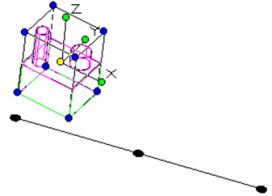
- Select the scaling start point and end point.
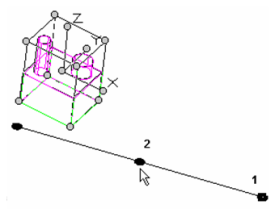
When selecting the destination point, the closer to the scaling end point, the closer the scale approaches 1:1.
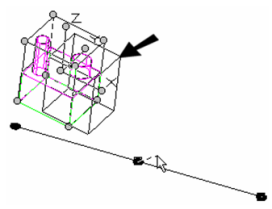
The closer to the scaling start point, the scale approaches zero.
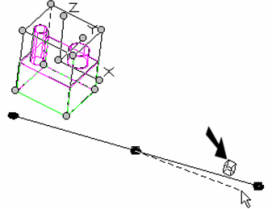
- Select the scaling destination point.
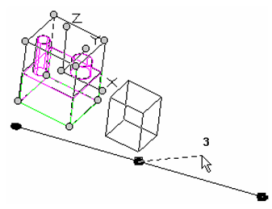
- The objects are scaled, relative to their original location.
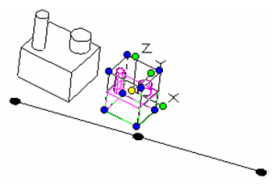
Note: By default, the original objects remain in place. If you do not want to create a copy, deselect the local menu option, Keep Original Object.----
- The new or moved object is now the one selected. Click outside to deselect it.
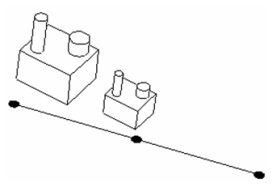
If you use the local menu option Repeat, you can transform the selected objects again. Otherwise the operation ends.
Additional local menu option:
Keep Aspect Ratio: By default, the objects are scaled so that all dimensions remain proportional to the original.
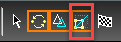 Deactivate this option if you want to be able to change the aspect ratio.
Deactivate this option if you want to be able to change the aspect ratio.