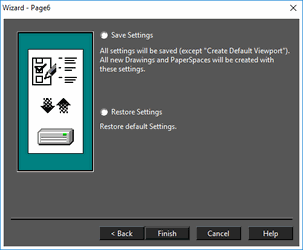Default UI Menu: File/Page Setup Wizard
Ribbon UI Menu:

A step-by-step guide to setting page size and drawing scale.
Note: This is not exactly the same as the Page Setup used for printing, but any relevant parameters you set in this wizard will appear in the Page Setup.
If you selected Page Setup Wizard in the New TurboCAD Drawing window, the wizard opens automatically. You can also access it via File / Page Setup Wizard. In the first page you can choose between English and Metric units.
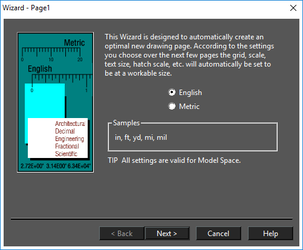 On the second page you can set the type of unit you want to use - architectural (1'-3"), decimal (3.75 ft.), scientific, etc. You can also specify the main unit (inches, feet, yards) and the precision of the units.
On the second page you can set the type of unit you want to use - architectural (1'-3"), decimal (3.75 ft.), scientific, etc. You can also specify the main unit (inches, feet, yards) and the precision of the units.
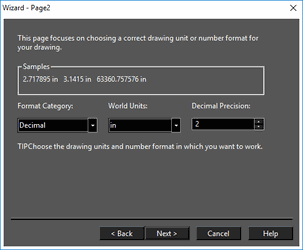 The third page contains options for paper size and orientation - these are used when printing. You can also enter drawing information such as title, author, and comments.
The third page contains options for paper size and orientation - these are used when printing. You can also enter drawing information such as title, author, and comments.
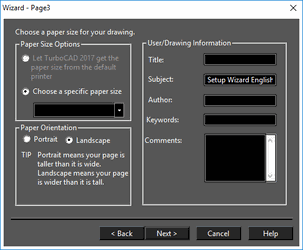 The fourth page enables you to set the printing scale. This is the size of the objects when printed, relative to their actual size specified in the drawing.
The fourth page enables you to set the printing scale. This is the size of the objects when printed, relative to their actual size specified in the drawing.
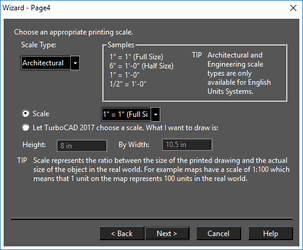 The fifth page enables you to create a default viewport for mapping the Model Space drawings onto the paper sheet as defined in Paper Space. When printing the default viewport from Paper Space, you get a hard copy of the Plan view of the current drawing because the Plan view is the default view for Model Space.
The fifth page enables you to create a default viewport for mapping the Model Space drawings onto the paper sheet as defined in Paper Space. When printing the default viewport from Paper Space, you get a hard copy of the Plan view of the current drawing because the Plan view is the default view for Model Space.
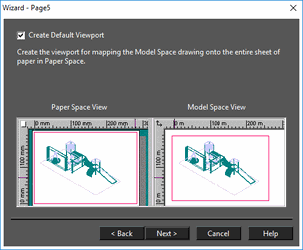 The sixth and final page enables you to save the settings for future drawing or to restore the initial settings. Settings can be edited in the TC Explorer Palette
The sixth and final page enables you to save the settings for future drawing or to restore the initial settings. Settings can be edited in the TC Explorer Palette