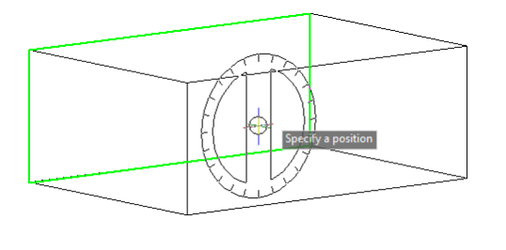Default UI Menu: Draw/Construction/Protractor
Ribbon UI Menu:
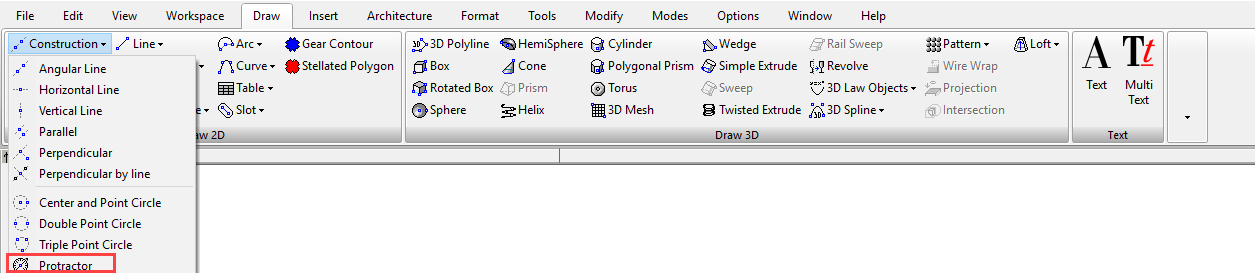
The protractor creates a construction line in any desired orientation in 3 dimensions. The protractor tool provides a visible protractor wheel to ease visual placement of the resulting construction line. To use the protractor: First, select the tool located with the construction tools. Second, position the protractor in the desired location then click in the drawing to place the center of the protractor, or specify a location via the Command line or Inspector bar.
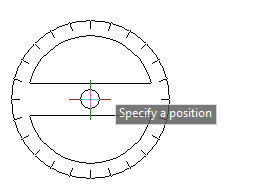 Specify a base orientation for the protractor by:
Specify a base orientation for the protractor by:
- Slicking in the drawing to designate the base angle. or
- Specify a point via the Command line or Inspector bar to designate the base angle.or
- Specify an angle via the Command line or Inspector bar.
Specify the final angle for the construction line by:
- Slicking in the drawing to designate the base angle.or
- Specify a point via the Command line or Inspector bar to designate the base angle.or
- Specify an angle via the Command line or Inspector bar.
Orienting the Protractor The protractor will automatically align to any 3D surface you hover over. Surface will highlight as you hover over them. Once you place the cursor location the resulting construction line will be oriented to the surface you have specified. 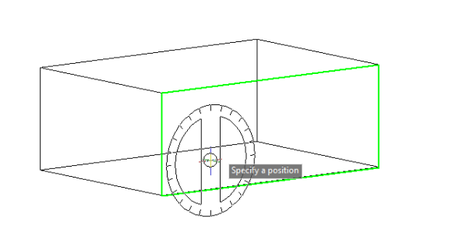
If the surface you wish to align to is located behind another surface you can use the Page Down and Page Up button on the keyboard to cycle through the available surfaces until the desired surface is highlighted.